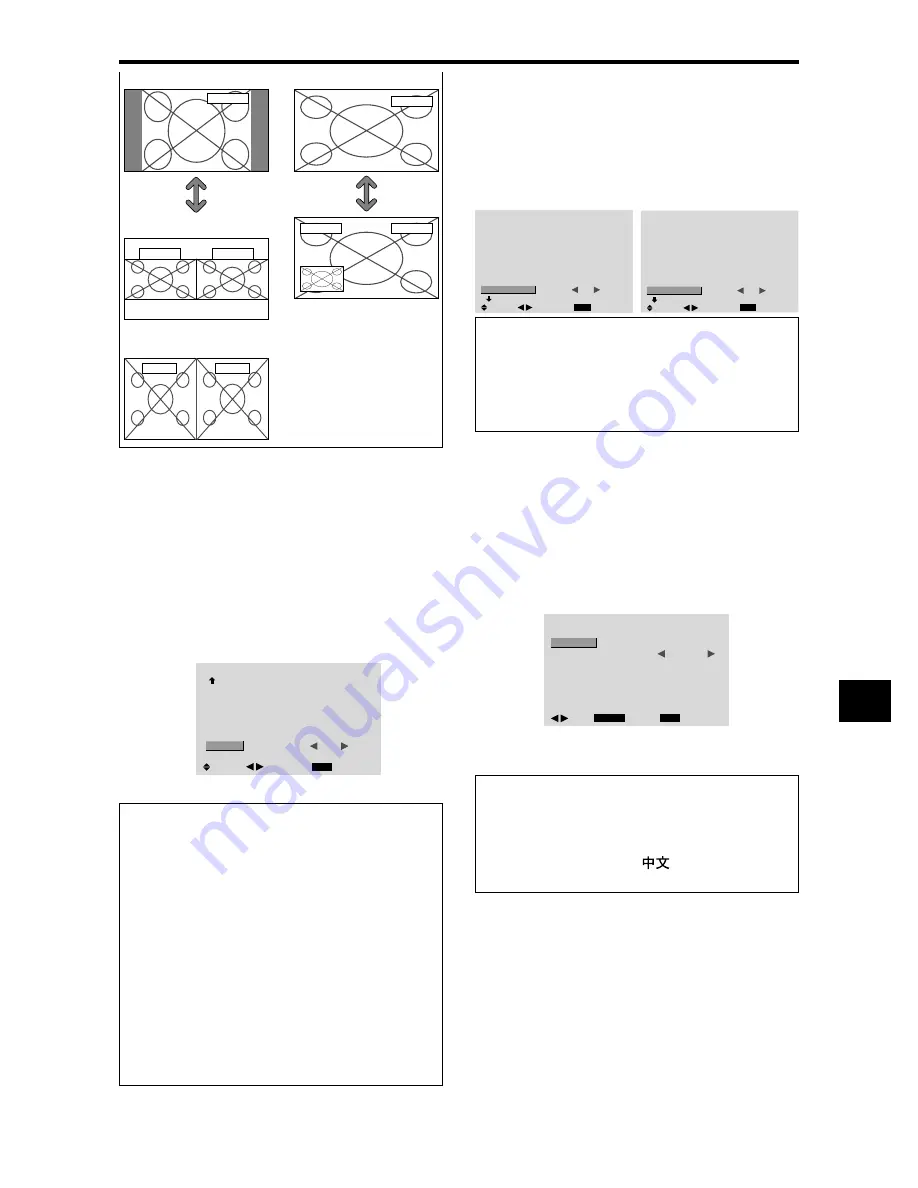
E-33
Switching the input source quickly
This feature enables quick input selection.
After setting ON, press the CLEAR/SEAMLESS SW
button for quick switching between the two selected input
signals.
Example: Set to switch quickly between RGB1 and
RGB2.
Set “ADVANCED OSM” to “ON” in the main menu (1/
2), then perform the following operations.
On “SEAMLESS SW” of “OPTION4” menu, select “ON”.
Select “RGB1” and “RGB2”.
OPTION4
4 / 4
EXIT
PREVIOUS PAGE
SUB. P DETECT
ZOOM NAV
PIC FREEZE
SEAMLESS SW
SELECT1
SELECT2
: AUTO
: BTM LFT
: S BY S
: ON
: RGB1
:
RGB2
SEL.
RETURN
ADJ.
* The available sources depend on the settings of input.
Information
䡵
SEAMLESS SW Function
* This feature will not function for certain input
combinations. See the table on page E-13.
* After switching to the selected input, please operate this
function.
* This feature will not function during split screen mode.
* When SEAMLESS SW is first turned on, or when
signals being transmitted are changed, there may be a
slight delay due to signal analysis.
䡵
SEAMLESS SW settings
OFF:
Turns off the SEAMLESS SW function.
ON:
When the CLEAR/SEAMLESS SW button is
pressed, input signals will switch quickly according to
the setting of SELECT1 and SELECT2.
RGB/PC1
RGB/PC1
RGB/PC1
RGB/PC1
RGB/PC1
RGB/PC1
Side-by-Side
Picture-in-Picture
SELECT/
FREEZE
button
Advanced OSM Settings Menu
Setting the menu mode
This allows you to access full menu items.
When P. ON DELAY or PLE LINK is ON, this won’t be
turned OFF.
Example: Setting “ON”
On “ADVANCED OSM” of “MAIN MENU”, select “ON”.
MAIN MENU
1 / 2
EXIT
PICTURE
AUDIO
IMAGE ADJUST
OPTION1
ADVANCED OSM
NEXT PAGE
:
OFF
SEL.
EXIT
ADJ.
MAIN MENU
1 / 2
EXIT
PICTURE
AUDIO
IMAGE ADJUST
OPTION1
OPTION2
OPTION3
OPTION4
ADVANCED OSM
NEXT PAGE
:
ON
SEL.
EXIT
ADJ.
Information
䡵
ADVANCED OSM settings
ON:
All of the main menu items are available for
advanced users.
OFF:
Some of the main menu items are not available
(e.g. OPTION2, OPTION3 and OPTION4).
Language Settings Menu
Setting the language for the menus
The menu display can be set to one of eight languages.
Example: Setting the menu display to “DEUTSCH”
On “MAIN MENU”, select “LANGUAGE”, then press the
MENU/ENTER button.
The “LANGUAGE” screen appears.
On “LANGUAGE”, select “ DEUTSCH”, then press the
MENU/ENTER button.
LANGUAGE
MENU/ENTER
EXIT
LANGUAGE
:
DEUTSCH
RETURN
OK
ADJ.
The “LANGUAGE” is set to “DEUTSCH” and return to the
main menu.
Information
䡵
Language settings
ENGLISH ........
English
DEUTSCH .......
German
FRANÇAIS ......
French
ESPAÑOL .......
Spanish
ITALIANO ........
Italian
SVENSKA .......
Swedish
................... Chinese
У ............
Russian
SELECT/
FREEZE
button
S BY S1
RGB/PC1
RGB/PC1
or
S BY S2




































