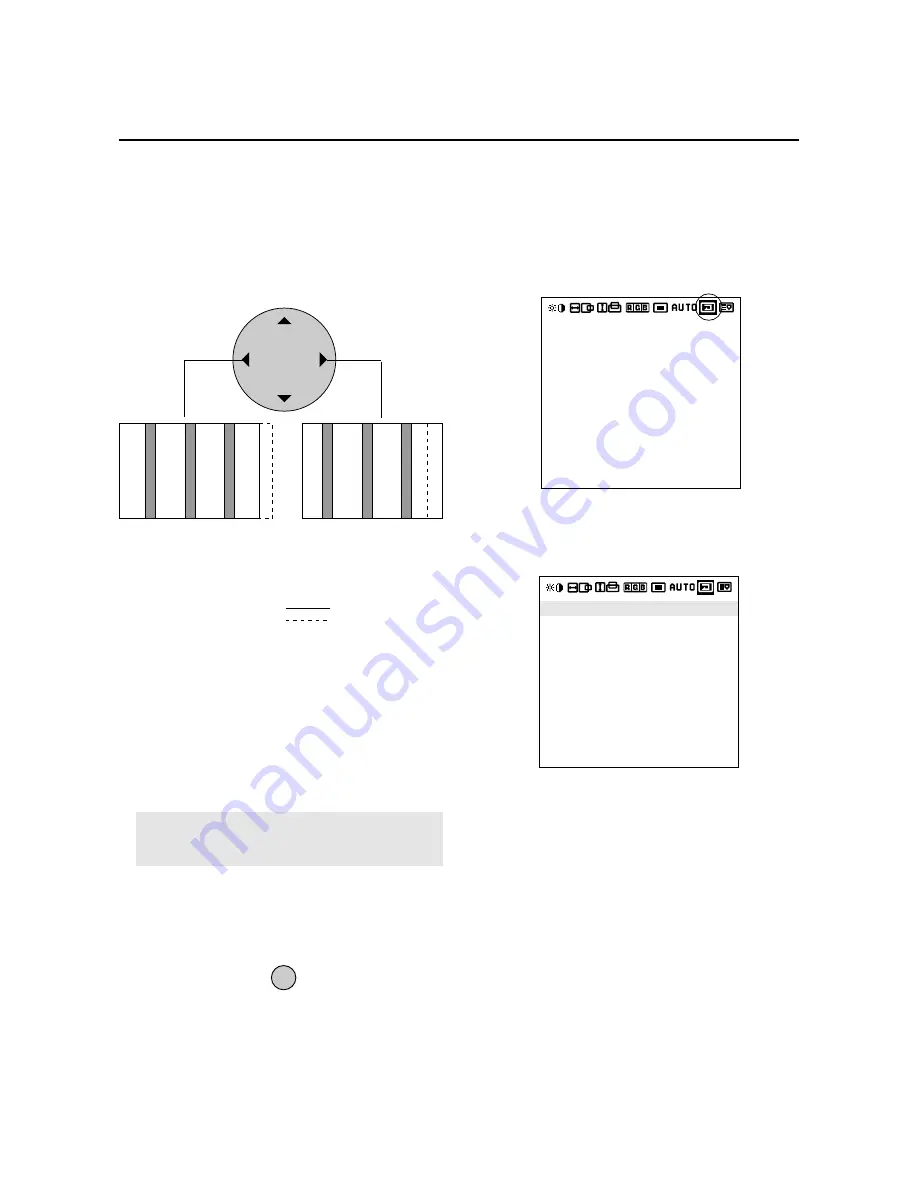
37
Normal Screen
Returns the user side image data of the mode currently
being input to the standard condition.
1. Align the cursor with icon (7)
2. Align the cursor with the desired item and press the
PROCEED button.
The cursor is moved left and right with the POSITION
CONTROL
§
/
©
buttons.
Icon (7)
The cursor is moved up and down with the POSITION
CONTROL
▲
/
▼
buttons.
ALL RASTER NORMAL
* Initialization items
H-POSI 1,2, V-POSI 1,2, AUTO PICTURE, OSM
POSITION.
* The following items are added in multi mode:
Screen switching position, horizontal/vertical
enlargement ratio (H/V WIDTH)
ALL VISUAL NORMAL
Color, tint, sharpness, contrast, brightness, color
temperature, gamma.
ALL VISUAL NORMAL
ALL RASTER NORMAL
ALL NORMAL
ALL VISUAL NORMAL
ALL RASTER NORMAL
ALL NORMAL
PROCEED TO RESET
* Clock phase adjustment (Fine Picture)
Adjust the phase of the clock and adjust the (+) and (-)
buttons so that screen noise, flicker, and color infidelity
are minimized. First adjust the clock frequency, then
perform the clock phase adjustment.
Note:
Neither the clock frequency adjustment nor
the clock phase adjustment function are available at
the time of VIDEO and S-VIDEO input.
5. Return to the main menu
* To reset the adjustment value, press the RASTER
NORMAL button before pressing the EXIT button.
* To delete the main menu, press the EXIT button once
more.
EXIT
4. Make the various adjustments with the POSITION
CONTROL
§
/
©
buttons.
* Clock frequency adjustment (Picture ADJ)
Adjust the clock frequency and adjust the width of
the image with respect to the screen.
The adjustment is made with a dot unit signal. Adjust
to the position at which vertical flickering disappears.
Screen display range
Image range width
POSITION / CONTROL
Go to operation 2 when continuing the adjustment
When image width is wide (i.e.,
clock frequency is high), narrow
the width with the (-) button.
When image width is narrow
(i.e., clock frequency is low),
widen the width with the (+)
button.






























