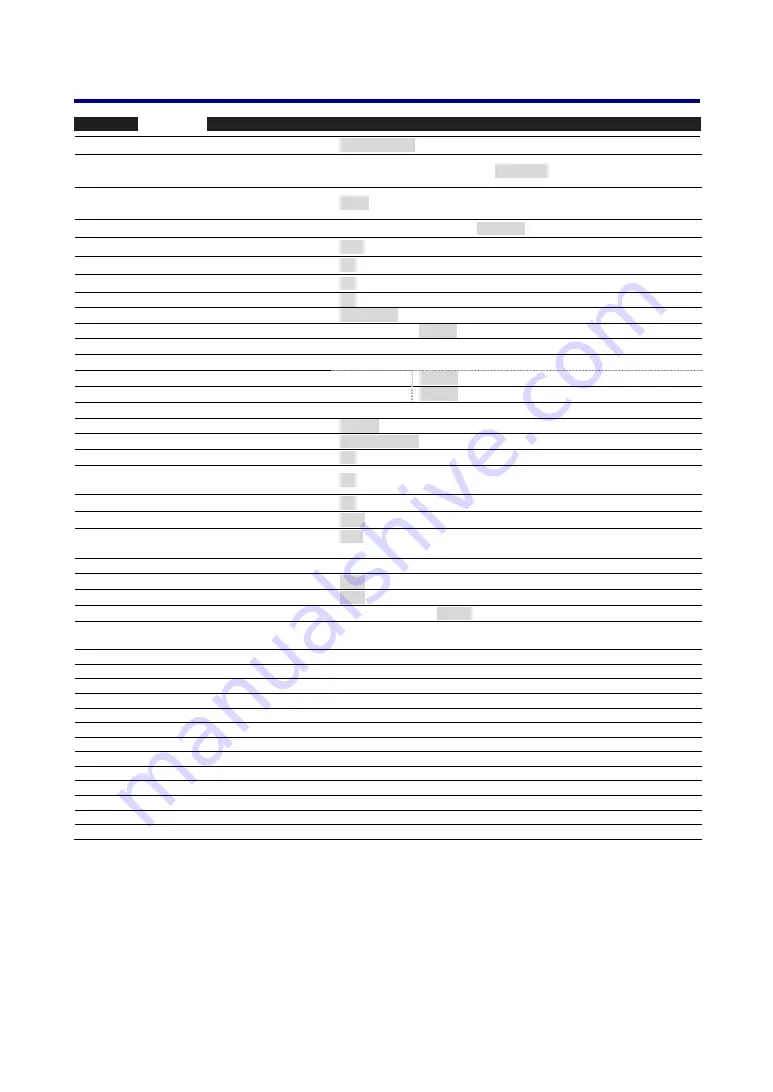
5. Using On-Screen Display
64
M
ENU
I
TEM
Installation
Orientation
Desktop Front/Ceiling Rear/Desktop Rear/Ceiling Front
Communication
Speed
4800bps/9600bps/19200bps/38400bps
Menu Color
Select
Color/Monochrome
Display
Time Manual/Auto 5s/Auto 15s/Auto 45s
Background Blue/Black/Logo
Security
Off/On
Control Panel Lock
Off/On
DynamicBlack
Off/On
Remote
Sensor
Front/Back, Front, Back
LAN
Settings DHCP
Enable/Disable
IP
address
Subnet
Mask
Gateway
Enable/Disable
DNS
server
Enable/Disable
Apply
settings
Standby
Mode
Normal/Power-saving
PC
Control PC CONTROL/LAN
Options
Auto
Start Off/On
Power
Management
Off/0:05/0:10/0:20/0:30
Screen
Trigger
Off/On
Fan
Mode Auto/High
Default Source
Select
Last/Auto/Computer1/Computer2/Computer3/
Component/Video/S-Video
Color
System
Video
Auto/NTSC/PAL/SECAM
S-Video Auto/NTSC/PAL/SECAM
Filter
Message
Off/100[H]/200[H]/500[H]/1000[H]
Infor-
mation
Usage
Time
Lamp 1 Life Remaining, Lamp 2 Life Remaining
Lamp 1 Hours Used, Lamp 2 Hours Used
Filter Hours Used
Source
Input
Terminal
Source
Name
Horizontal
Frequency
Vertical
Frequency
Video
Type
Sync
Type
Sync
Polarity
Scan
Type
LAN
IP Address, Subnet Mask, Gateway, MAC Address
Version
Product, Serial Number, Firmware, Data
Reset
Current Signal, All Data, Clear Lamp 1 Hours, Clear Lamp 2 Hours, Clear Filter Hours
















































