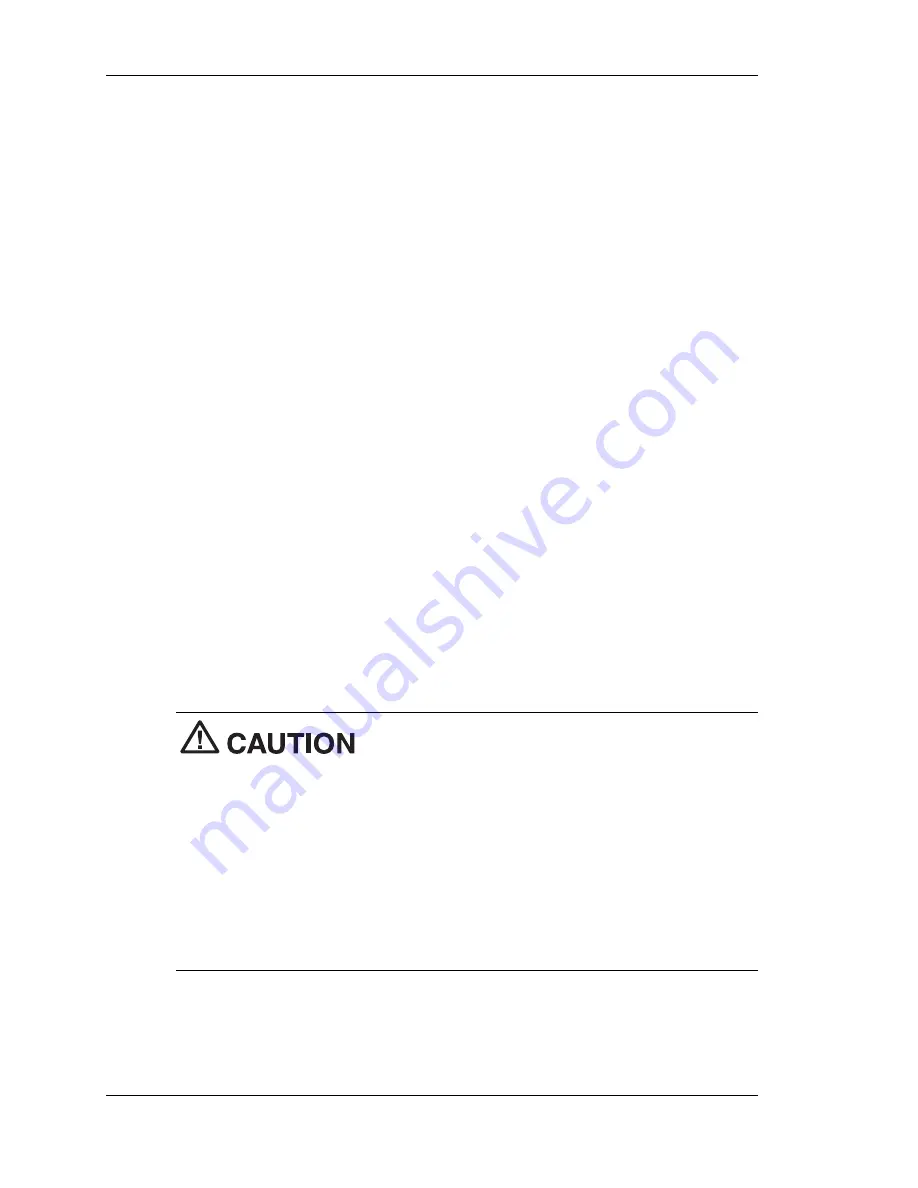
3-26 Configuring the System
Changing Hard Disk Drive Passwords
Use the following procedure to change hard disk drive passwords.
1.
Boot your system. Press
F2
when prompted to enter BIOS Setup.
2.
At the Main Menu screen, select the Security Menu.
3.
Highlight
Assign HDD Password
and press
Enter
.
If you enter the current master password, you are prompted to
enter a new master password.
If you enter the current user password, you are prompted to enter
the new user password.
If you do not want to establish a new master or user password,
press
Esc
instead of entering a new password.
4.
Save the changes and exit BIOS Setup.
Using Hard Disk Drive Password Protection
To facilitate the transfer of one or more HDDs between systems, establish
a single master password (and store the password in a secure place).
Forgetting the master password results in the inability to access the data
on the hard drive. Establish different user passwords to limit access to
specific systems.
If you set the master and user password on a
hard drive, you can never remove the passwords. You can change the
passwords. If you forget the master password and install the drive in
another system, you cannot access the data on the hard drive.
Once you set these passwords, NEC Computers Inc. has no
capability of removing them.
If you install the hard drive in another PowerMate system with hard disk
drive security enabled, you must enter the password to allow access to the
hard drive. If this PowerMate system does not support hard disk drive
security, you cannot access the data on the hard drive.
With hard disk drive security enabled on the original NEC PowerMate
2000 series system, the system boots normally.






























