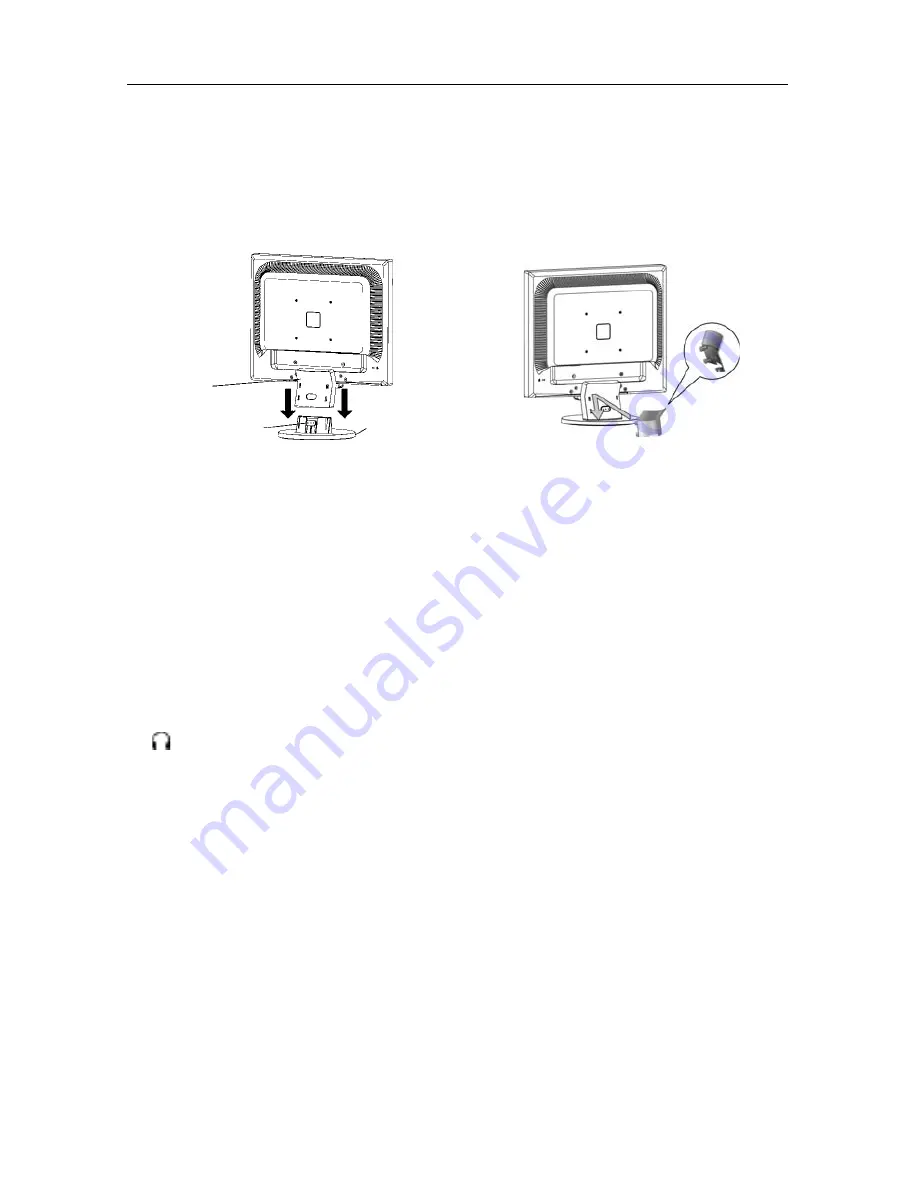
3
To attach the Base to the LCD Stand:
. Insert the front of the LCD Stand into the holes in the front of the Base
(Figure 1)
.
2. Attach the Base to the Stand. The locking tab on the Base should fit into the hole on the back
of the Stand.
3. Attach the Cable Holder onto the Base
(Figure 2)
. Insert the hooks on the Cable Holder into
the holes at the back of the Stand and slide the Cable Holder downward into place.
Locking Tab
Base
Stand
Figure
Figure 2
To attach the MultiSync LCD monitor to your system, follow these instructions:
. Turn off the power to your computer.
2. For the PC or MAC with DVI digital output: Connect the DVI signal cable (not included) to the
connector of the display card in your system (
Figure A.1
). Tighten all screws.
For the PC with Analog output: Connect the 5-pin mini D-SUB signal cable to the connector of the
display card in your system
(Figure A.2)
. Tighten all screws.
For the MAC: Connect the MultiSync Macintosh cable adapter to the computer, then attach the 5-pin
mini D-SUB signal cable to the MultiSync Macintosh cable adapter
(Figure A.3)
. Tighten all screws.
NOTE: To obtain the MultiSync Macintosh cable adapter, call
NEC Display Solutions of America, Inc. at (800) 632-4662.
3. Connect the5-pin mini D-SUB cable to the appropriate connector on the back of the monitor.
(Figure
B.1)
Connect one end of the audio cable to AUDIO-INPUT on the back of the monitor and the other end
to the “Audio Out” terminal on the computer. Headphones may connected to the “Headphones” output,
“ ”, on the front of the monitor. While headphones are connected, the sound from the speakers will
be disabled.
NOTE: If you use this monitor at AC125-240V, please refer to Recommended Use
section of this manual for proper selection of power cord.
4. Connect one end of the power cord to the LCD and the other end to the power outlet. Place the video
signal cable, power cord and DVI cable into the cable holder
(Figure B.1)
.
NOTE: Adjust the position of cables in the cable holder to avoid damage.
NOTE: If you use this monitor at AC125-240V, please refer to Recommended Use
section of this manual for proper selection of power cord.
5. Turn on the monitor with the front power button and the computer.
(Figure C.1)
6. No-touch Auto Adjust automatically adjusts the monitor to optimal settings upon initial setup for most
timings. For further adjustments, use the following OSM
®
controls:
• Auto Adjust Contrast • Auto Adjust
Refer to the Controls section of this User’s Manual for a full description of these OSM controls.
NOTE:
For download information on the Windows
®
95/98/Me/2000/XP INF file for
your MultiSync monitor, refer to the
References
section of this User’s Manual.
NOTE:
If you have any problems, please refer to the
Troubleshooting
section of this
User’s Manual.
Quick Start
Summary of Contents for 1940WCXM - MultiSync - 19" LCD Monitor
Page 22: ......






































