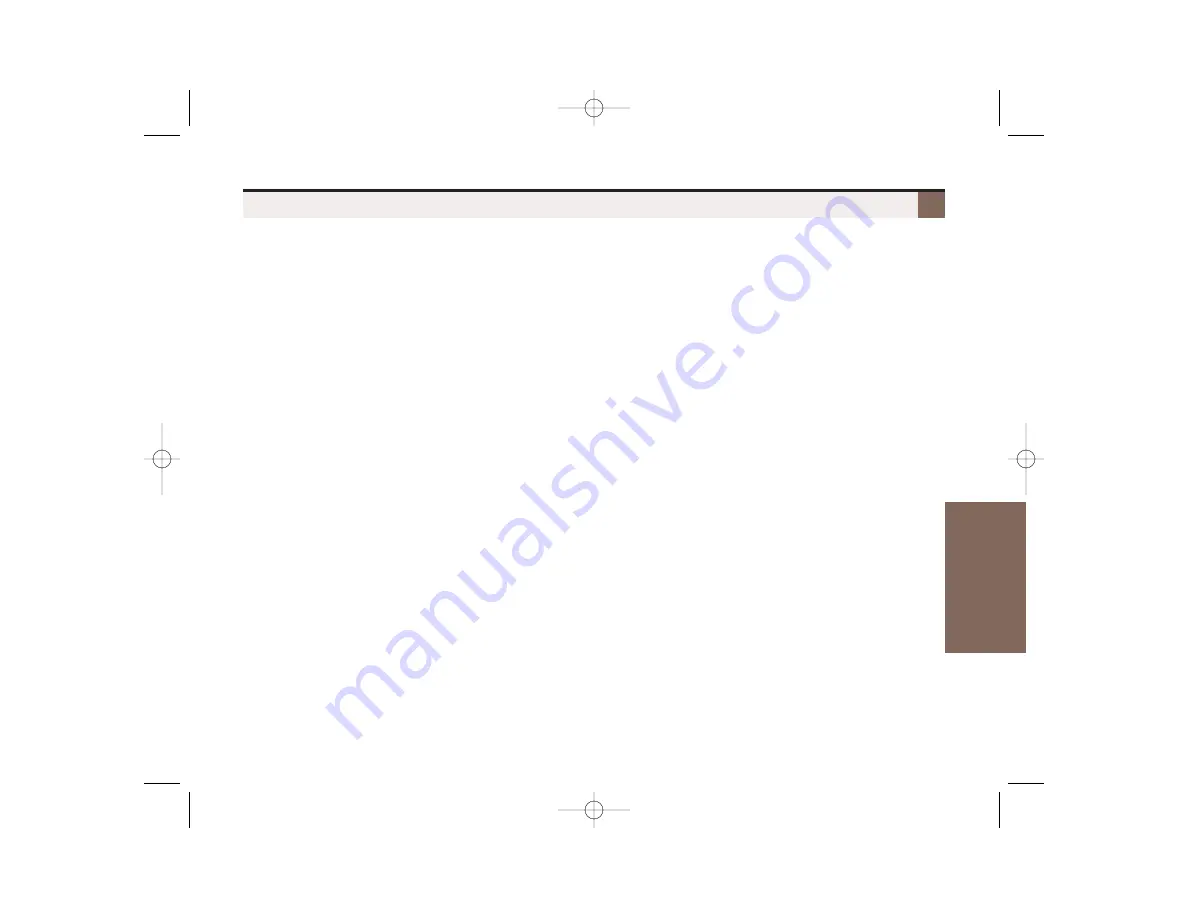
11
To turn Feature Key ringing on and off:
(These steps apply to line keys, Call Coverage keys, and Group Call Pickup keys. See the
Telephone
Feature Handbook
for more on setting up Feature Keys.)
1.
Do one of the following:
– For line keys, dial
#RAL
(
#725
).
– For Call Coverage keys, dial
#RAC
(
#722
).
– For Group Call Pickup keys, dial
#RAP
(
#727
).
2.
Make a note of the Feature Key lamps.
– The lamps in the key type you selected will illuminate.
3.
Press the line key to change to ringing. The flash rate indicates the ringing mode:
– On green for Immediate Ring.
– Slow flash green for Night Ringing (line keys only).
– Fast flash green for Delayed Ringing.
– On red for no ringing.
4.
Press
SPEAKER
to exit.
To change the ringing sound for individual Feature Keys:
(These steps apply to line keys, Call Coverage keys, and Group Call Pickup keys. See the
Telephone
Feature Handbook
for more on setting up Feature Keys.)
1.
Push
Menu
+
More
+
Ring
+
Key
.
2.
Do one of the following:
– For line keys, push
Line
.
– For Call Coverage keys, push
Cck
.
– For Group Call Pickup keys, push
Pkup
.
3.
Select a Feature Key.
4.
Dial one of the following to select the ring sound:
– For two mid-pitch rings (type A), dial
1
.
– For two high-pitch rings (type B), dial
2
.
– For two very high-pitch rings (type C), dial
3
.
5.
Press
SPEAKER
to exit.
Change Ring Tones For Specific Feature Keys
Features to make you
More Productive
1093095_rev1-26.qxd 5/31/06 8:33 AM Page 11




















