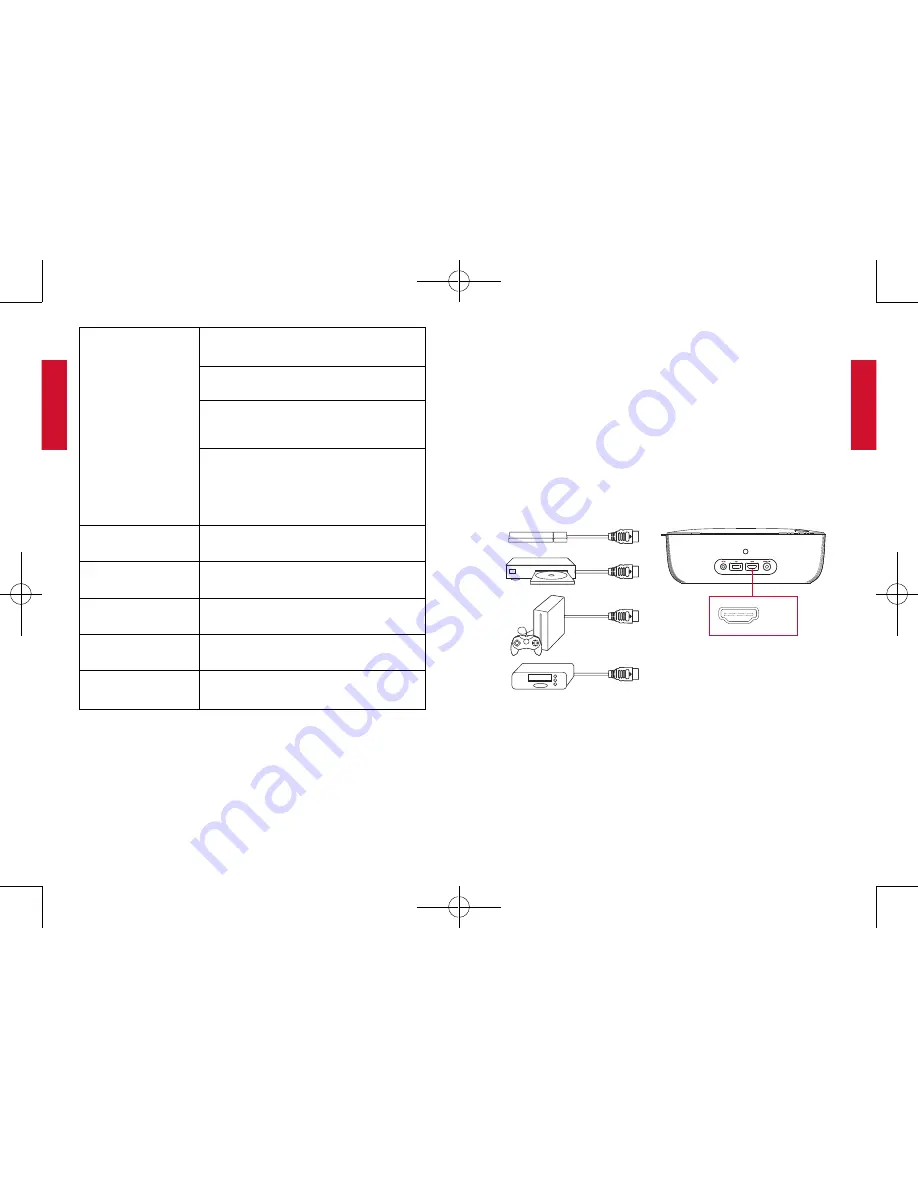
English
English
12
13
[Projection Mode]
[Front]
: The device is located in front of the
projection surface.
[Rear]
: The device is located behind the
projection surface.
[Front Ceiling]
: The device is hanging from
the ceiling in an upside down position. The
image is rotated by 180 degrees.
[Rear Ceiling]
: The device is hanging from
the ceiling in an upside down position
behind the projection surface. The image
is rotated by 180 degrees and horizontally
mirrored.
[Vertical Keystone
Correction]
Manual vertical keystone correction. The
default value is 0.
[Horizontal Keystone
Correction]
Manual horizontal keystone correction. The
default value is 0.
[Quadrilateral
Keystone Correction]
Manual quadrilateral keystone correction.
The default value is 0.
[U Disk Update]
Press
Enter
to upgrade the firmware
version.
[Restore Factory
Settings]
Reset all the settings. Press
Enter
to
restore to default settings.
Using the Nebula Prizm II
1.
Play from HDMI Playback Devices
This projector can be connected to various HDMI playback devices
such as a TV box, TV stick, DVD player, set-top box (STB), gaming
console or other devices.
To play from HDMI playback devices:
①
Connect this projector to an HDMI playback device with an
HDMI cable (not included).
②
It will automatically start the HDMI playback when connected to
an HDMI playback device for the first time.
HDMI
2.
Play from a USB Drive
With this projector, you can enjoy music, video, and pictures that
are stored on a USB drive.
To play from a USB drive:
①
Insert a USB drive into the USB socket.
51005001300_D2240_INT_Manual_120X140mm_20181106_V01.indd 12-13
2018\11\8 星期四 15:46:08













