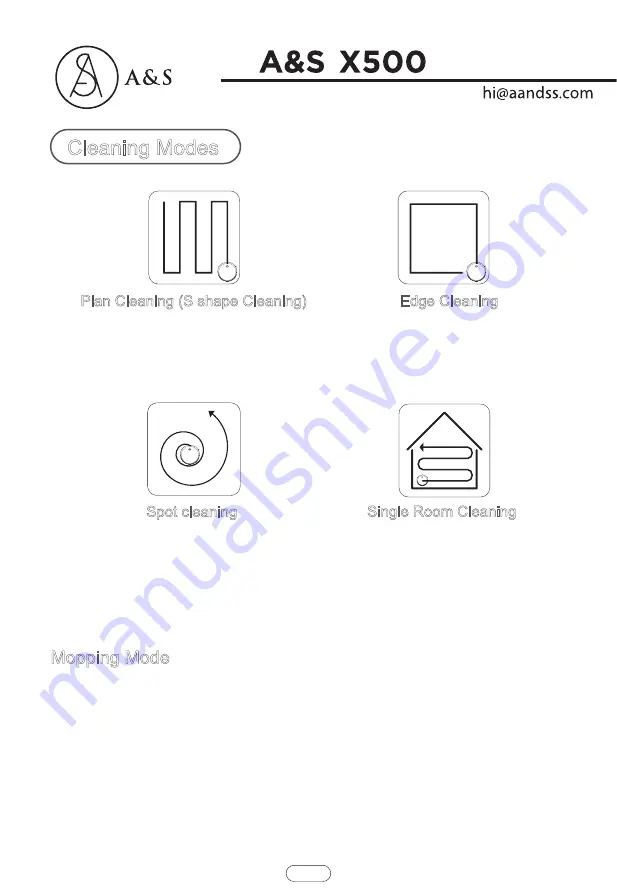
24
Cleaning Modes
Plan Cleaning (S shape Cleaning)
Edge Cleaning
The robot will perform the smart plan
cleaning in S shape according to the room
environment.
The robot will clean along the
longest edge of the room.
Single Room Cleaning
Close the door of the single room,press
this button to enter the Plan Cleaning
mode with maximum suction.After
cleaning,it will return to the initial location.
Mopping Mode
The Robot will perform the S shape cleaning with mop according to the room environment.
☆
Please do not move or remote control the robot while it is working,or it will replan the cleaning
route and repeat cleaning.
☆
There is a normal phenomenon that the robot will perform with a brief pause during working.
Please be patient,as it is thinking and making decisions or discovering where to clean.
Spot cleaning
The robot will perform the concentrated
cleaning on a special dirty area.
(APP controlled only)
Instructions for Use
Summary of Contents for A&S X500
Page 1: ...BY BY Robotic Vacuum Cleaner...
Page 2: ......
Page 3: ...X500 Neatsvor service szhtny cn cnchip net cn BY Welcome...
Page 7: ...Safety Instructions...
Page 8: ...Safety Instructions...
Page 9: ...5 Safety Instructions...
Page 18: ......
Page 26: ......
Page 29: ......
Page 30: ...Dump all debris form the dust box into the garbage Remove the pre filter Product Maintainance...
Page 33: ......
Page 34: ...Remove the mop Wash and dry the mop Product Maintainance...
Page 40: ......













































