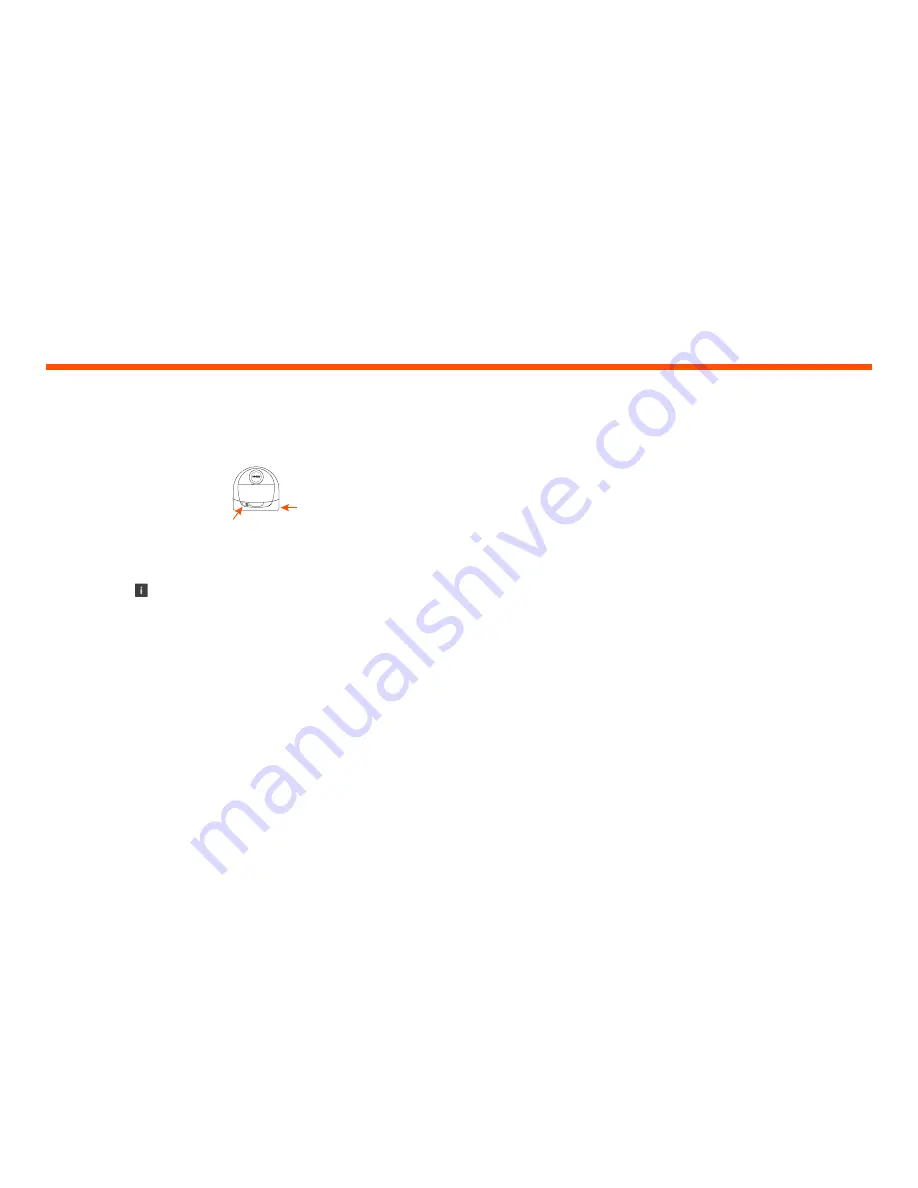
8
OPERATING THE ROBOT
FROM MULTIPLE
SMARTPHONES & TABLETS
The Neato app can be used by multiple
devices in a household to operate the same
robot. Just download the Neato app to other
smartphones or tablets and sign in to the
same My Neato account using the email and
password used to setup the robot.
NOTE
Only 2.4GHz Wi-Fi networks are supported
and will display in the list of available options
during robot set-up.
WEP EAP is not supported at this time.
The FCC requires all wireless devices in the US
to operate on wireless spectrum channels 1-11.
If you are still having issues connecting your
robot, certain Wi-Fi router firewall and port
settings can prevent a connection with the
Neato servers.
Please reference troubleshooting information
at www.NeatoRobotics.com/support.
CONNECTING YOUR ROBOT
TO ADDITIONAL NETWORKS
If you would like to add additional networks,
see instructions on the Neato website support
center at www.neatorobotics.com/support.
PAIRING ISSUES (CONTINUED)
•
Press and hold the Start
button and right bumper
for 10
seconds to turn robot
o
ff
. The robot will turn o
ff
and revert to factory settings
(and original software installed).
•
Press the Start button once more to turn the
robot on. The LED will be slow blinking
blue showing that the robot is now in pairing
mode.
•
Follow steps
in the Neato app to CONNECT
YOUR ROBOT.
Robot Wi-Fi Set-Up
Start
Button
Right
Side
Bumper
Summary of Contents for BOTVAC D3 CONNECTED
Page 1: ......
Page 2: ...EN 01 FR 17 ES 33...
Page 51: ......
Page 52: ...Neato Robotics Inc 8100 Jarvis Avenue Newark CA 94560 USA NeatoRobotics com P N 515 0043 Rev 1...

























