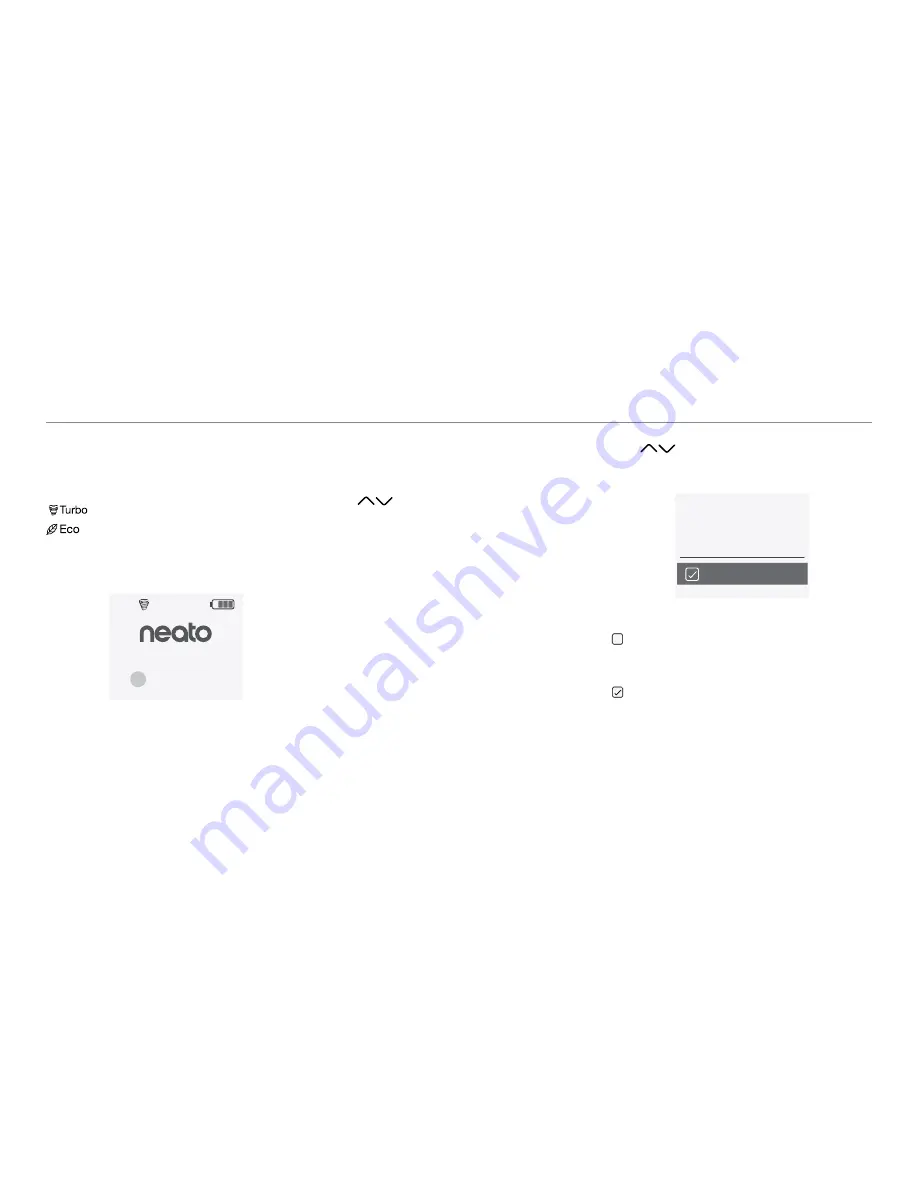
11
Unchecked box means
Turbo mode is ON– the most
powerful clean
Checked box means Eco mode is
ON, quieter and longer runtimes.
Once set to ON, the robot continues each
cleaning started with Eco ON, when you use
the robot control panel. You must uncheck
the box to turn Eco OFF for the robot to
switch to Turbo for the next cleaning.
Using your Neato robot with the robot control panel
(continued)
Cleaning Modes
Your Neato robot has two cleaning modes:
: Most powerful clean
: Quieter, longer runtime
The default cleaning mode is Turbo.
To change the cleaning mode go to the
Home screen and press
SELECT
to get to the
Main Menu
.
Use to highlight
Cleaning
.
Press
SELECT
.
Use to highlight
Eco
.
Press
SELECT
to change the mode.
09:15
AM
Wednesday
Turbo
Cleaning
House
Spot
Eco
Eco
Eco


















