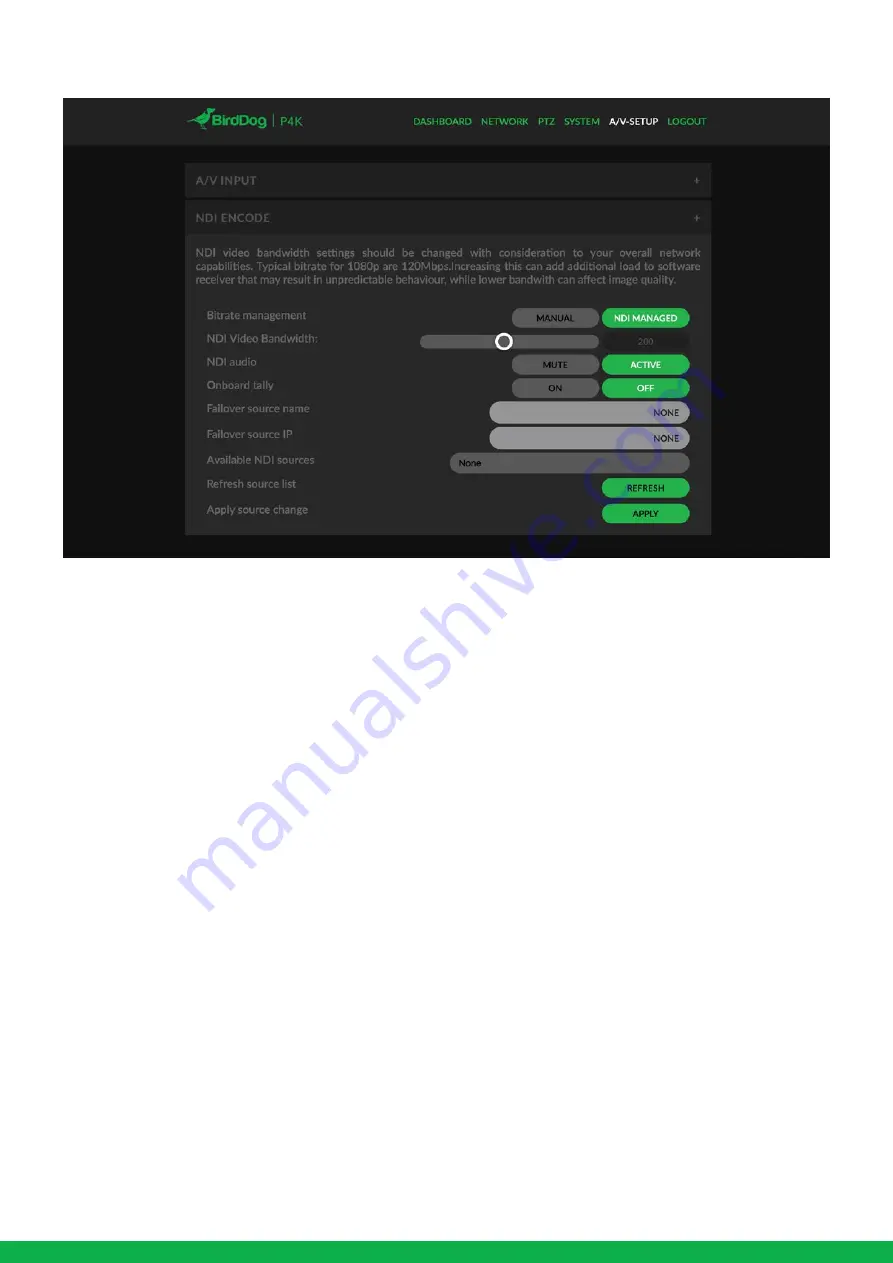
7
Bitrate management
BirdDog P4K allows you to interact with the video bitrate
that the NDI encode engine produces. This can have drama-
tic effects on image quality and network traffic. It is strongly
recommended to leave this option on NDI Managed, if
Manual is selected this can easily cause issues with receiving
hardware and software that is not designed for lower or
higher bitrates and should be used with caution. Please
ensure you keep HD bitrates in Manual close to 100Mbps
and UHD close to 170Mbps.
NDI Audio
You are able to select if the audio input on the rear of the
P4K is embedded into the NDI Stream by making NDI
Audio Active, or Mute to disable
Onboard Tally
P4K comes equipmed with a 360 degree tally system
allowing you to see a tally light from any angle of the
camera head. This tally light automatically communicates
with receiver software and will illuminate RED when the
Tally position on the receiver is set to Program, and GREEN
when the Tally position on the receiver is set to Preview.
Onboard Tally can be suppressed with this setting.
Failover Source
Within P4K you are able to nominate a failover source, this
means that if a receiver is connected to the P4K and for any
reason the P4K is no longer available the receiver will
automatically switch over to the nominated NDI source, this
can be any valid NDI signal within your network.
Please note to update the list of Available NDI sources you
must press the REFRESH button twice in the Web Dashbo-
ard, noting the Web Dashboard is designed to be used with
Chrome or Firefox browsers.
NDI Encode





























