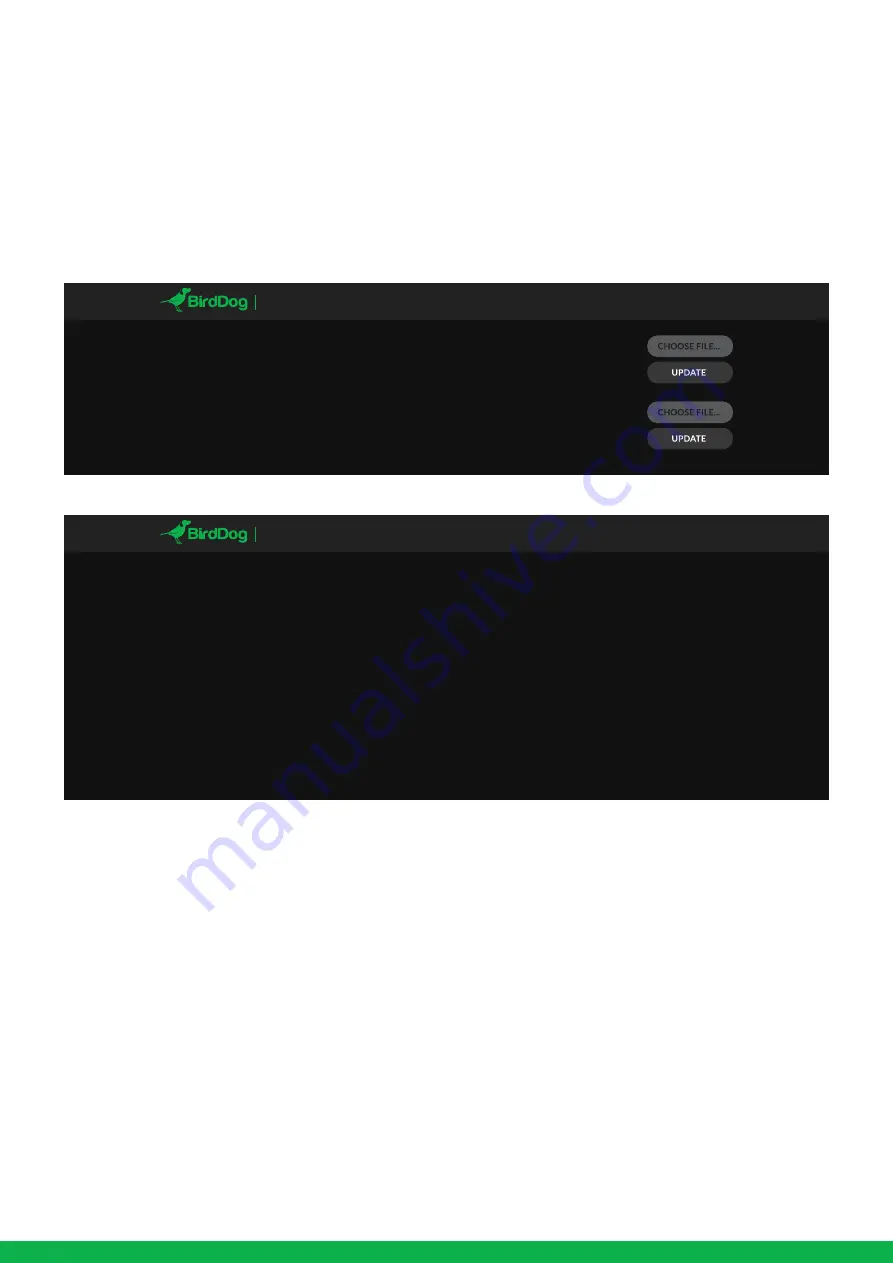
9
UPDATE - PROGRESS
Waiting for update service...
Connected to updater service...
Processing update package: birddog-4k-converter.fw
Extracting...
Changing directory...
Checking if update script exists in packaging...
Running in-packaging updater script...
Updating package repositories...
Installing required packages...
Stopping BirdDog services...
Copying new BirdDog data...
Setting default system target...
Rebooting...
DASHBOARD NETWORK
SYSTEM
A/V SETUP LOGOUT
4K FAMILY
SYSTEM UPDATE
Update file:
CONFIG. UPDATE
Update file:
DASHBOARD NETWORK
SYSTEM
A/V SETUP LOGOUT
4K FAMILY
FIRMWARE UPDATE
The converter is updateable via the web interface. Please check the below address regularly to ensure you have the latest
firmware available for your device.
Having the latest firmware ensures you have all the latest features and performance updates to get the most out of 4K
Converters:
bird-dog.tv/firmware-updates
After downloading the latest firmware release, navigate to the settings tab on the web configuration console and click on
Choose file… select the firmware update file and press the update button.
RECEIVING NDI STREAMS
There are many applications that support receiving the NDI signal that the unit produces. Each application will vary slightly on
how you choose your source.
NewTek Studio Monitor
NewTek provide a free Studio Monitor application that allows you to monitor many NDI sources on a standard Windows
computer. Once Studio Monitor is launched on your computer, simply right click anywhere in the interface and select your
device from the drop-down list.
Once connected to the unit you will notice a configuration cog appears on the bottom right-hand side of the video display, this
is a shortcut to access the device web configuration panel.
NewTek TriCaster Series
NewTek TriCaster series devices allow several NDI sources to be received simultaneously, the amount of simultaneous connec-
tions varies by what model TriCaster you have. Consult your TriCaster user manual to determine how many connections are
available on your device.
To select 4K converter as a source on your TriCaster, simply click on the configuration cog below your desired source location,
this will bring up the Input Setting dialog, select from the drop-down list your device source.
Once connected to the unit you will notice a configuration cog appears next to the source drop down window, this is a shortcut
to access the device web configuration panel.




























