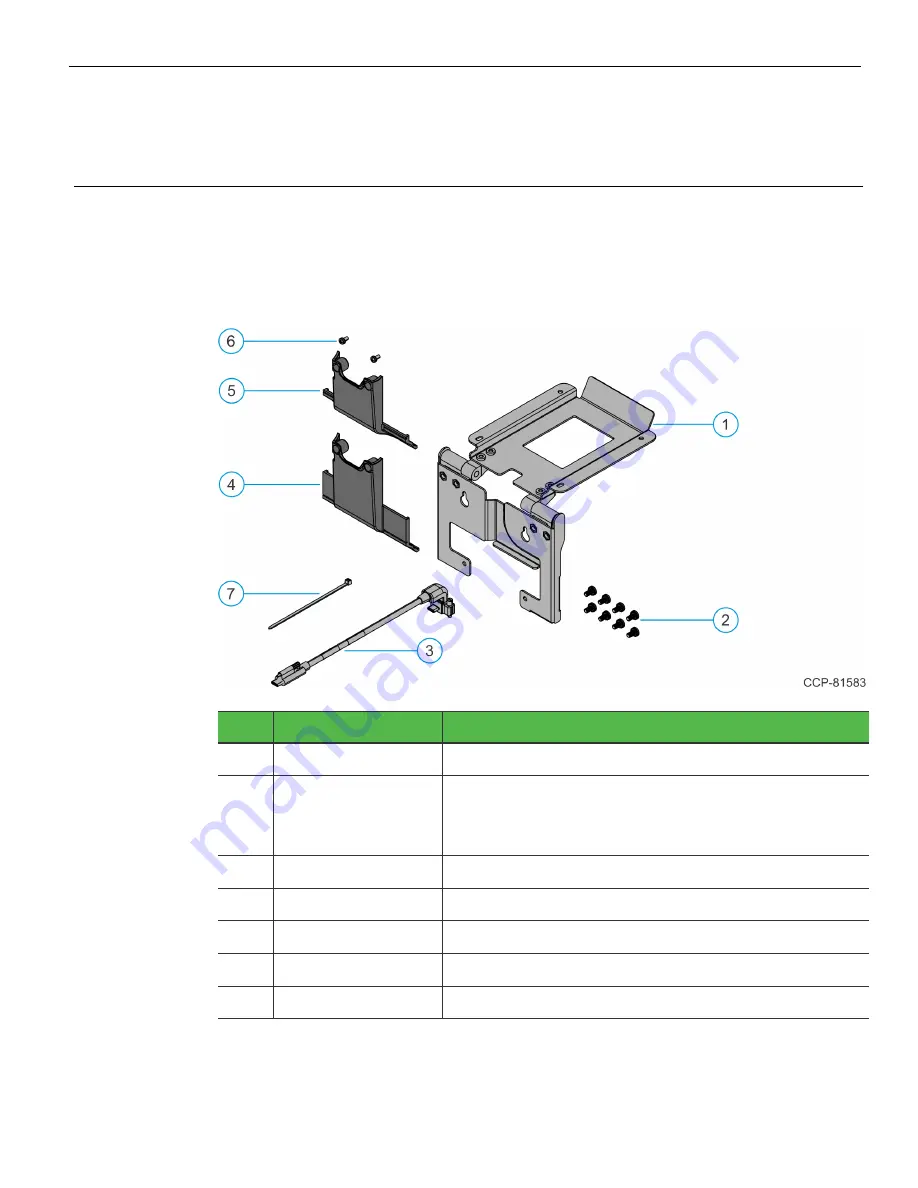
High Mount XL10 Customer Display Bracket, CX
This kit provides a Bracket to Mount the XL10 Customer Display on the CX head.
Kit Contents
Item
Part Number
Description
1
497-0531229
Bracket Assembly, XL10 Display, High Mount, CX
2
006-8627600
Screw, M4x8, Phillips, Cross Recessed Pan Head
Machine Screw with External Tooth Lock Washer,
Black, Zinc
3
497-0529413
Cable, USBC, 10” Customer Display, 506mm
4
497-0531570
Cable Cover, Cast, Black
5
497-0531574
4:3 Cable Cover, Cast
6
497-0480152
Screw, M3x6mm, Machine, Phillips, Pan Head
7
006-8616073
Cable Tie, 2.5mm width, 100mm length









