Reviews:
No comments
Related manuals for 7409 K065
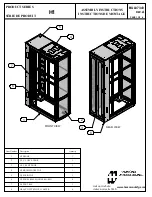
H1 Series
Brand: Hammond Manufacturing Pages: 4

M Series
Brand: Sabaj Pages: 12

200221
Brand: Grape Pages: 12

7403 K141
Brand: NCR Pages: 12

ENZ D0222
Brand: ricoo Pages: 8

7761-K002
Brand: NCR Pages: 6

Netfinity Rack Monitor Compartment
Brand: IBM Pages: 6

LLR04
Brand: Songmics Pages: 9

Mainmast DMS-200
Brand: GABOR Pages: 12

B-FX400
Brand: VCM Pages: 2

MPSD-L26U-STRETCHD
Brand: Mustang Pages: 8

The Original Arched
Brand: CATCHPOLE & RYE Pages: 5

FAKDBR20
Brand: Focus Pages: 4

QG-PM-002-WHT
Brand: QualGear Pages: 6

QMLSH
Brand: Quick Mount PV Pages: 2

MI-2041
Brand: Mount-It! Pages: 9

17720
Brand: Konig & Meyer Pages: 2

17510
Brand: Konig & Meyer Pages: 2

















