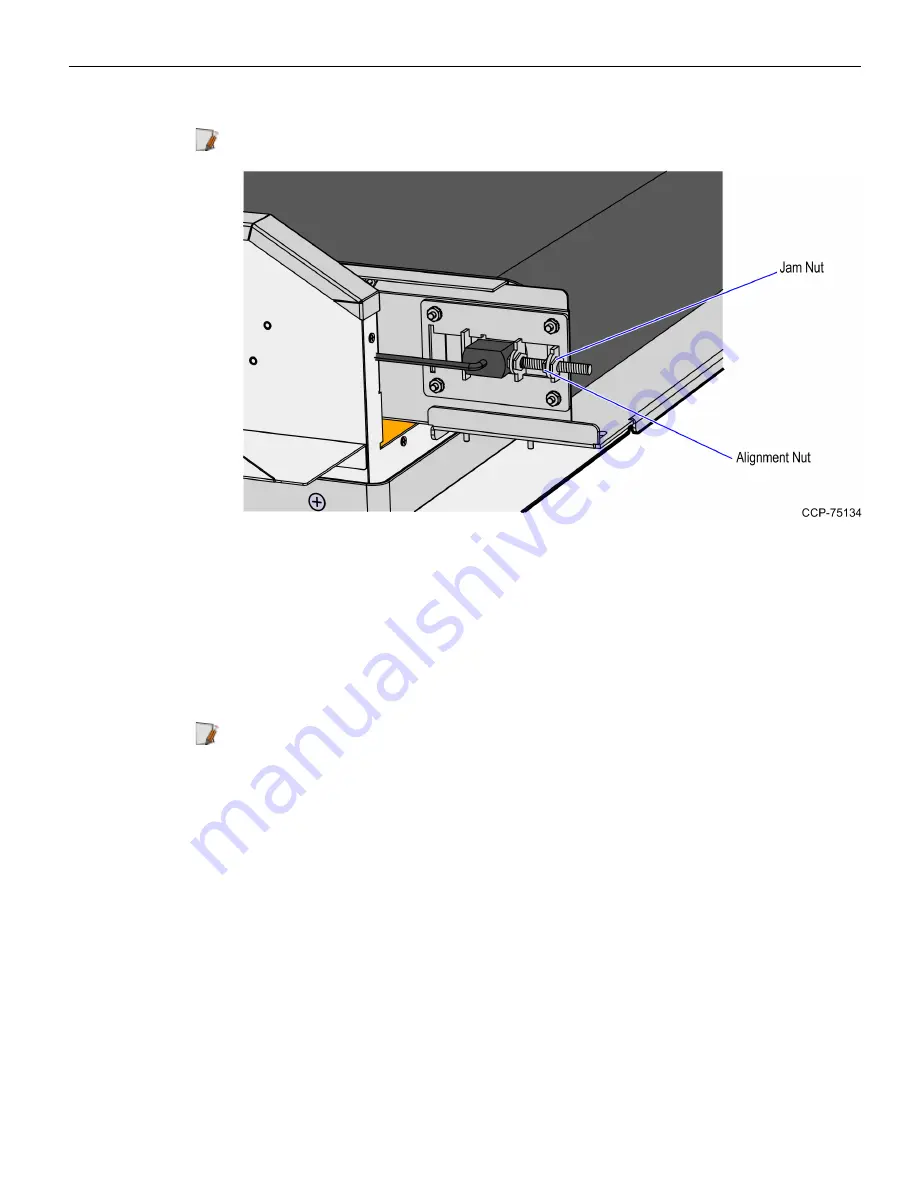
Input Belt Adapter
26
4. On the Adjustment Bracket, loosen the Jam nut.
Note:
The Jam nut is shown on the image below.
5. Using a wrench, adjust the Alignment nut as needed to change belt tracking and
tension. Moving the motor bracket toward the rear will increase the belt’s tension
and cause the belt to track to the opposite side.
6. Run the belt three or four complete lengths to ensure proper tracking. Proper
tracking is obtained when there is an equal amount of space between the belt edge
and the metal rail on both sides of the motor. Only minor adjustments are usually
needed for tracking changes.
Note:
Improper belt tracking will reduce system performance and life span.
7. Tighten the Jam nut to lock the Alignment nut in place and prevent it from moving.













































