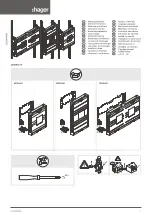1-Bag Bagwell Upgrade
1-43
7. Tie the Scale Controller Cable to the main bundle by using six (6) cable ties.
Note:
Secure the main cable to the E-Box with the first two (2) cable ties.
8. Continue routing the cable down the back of the Receipt Printer, as shown in the
image below. Push all the cable slack to the rear of the Core.