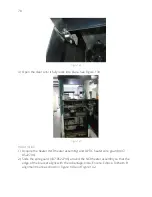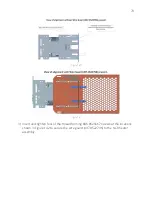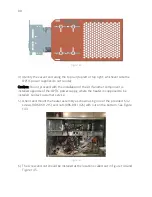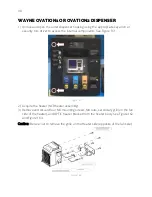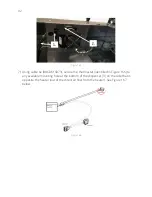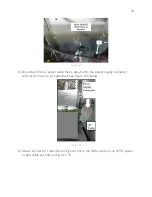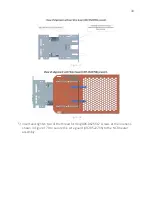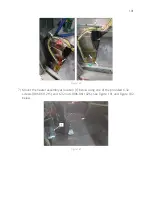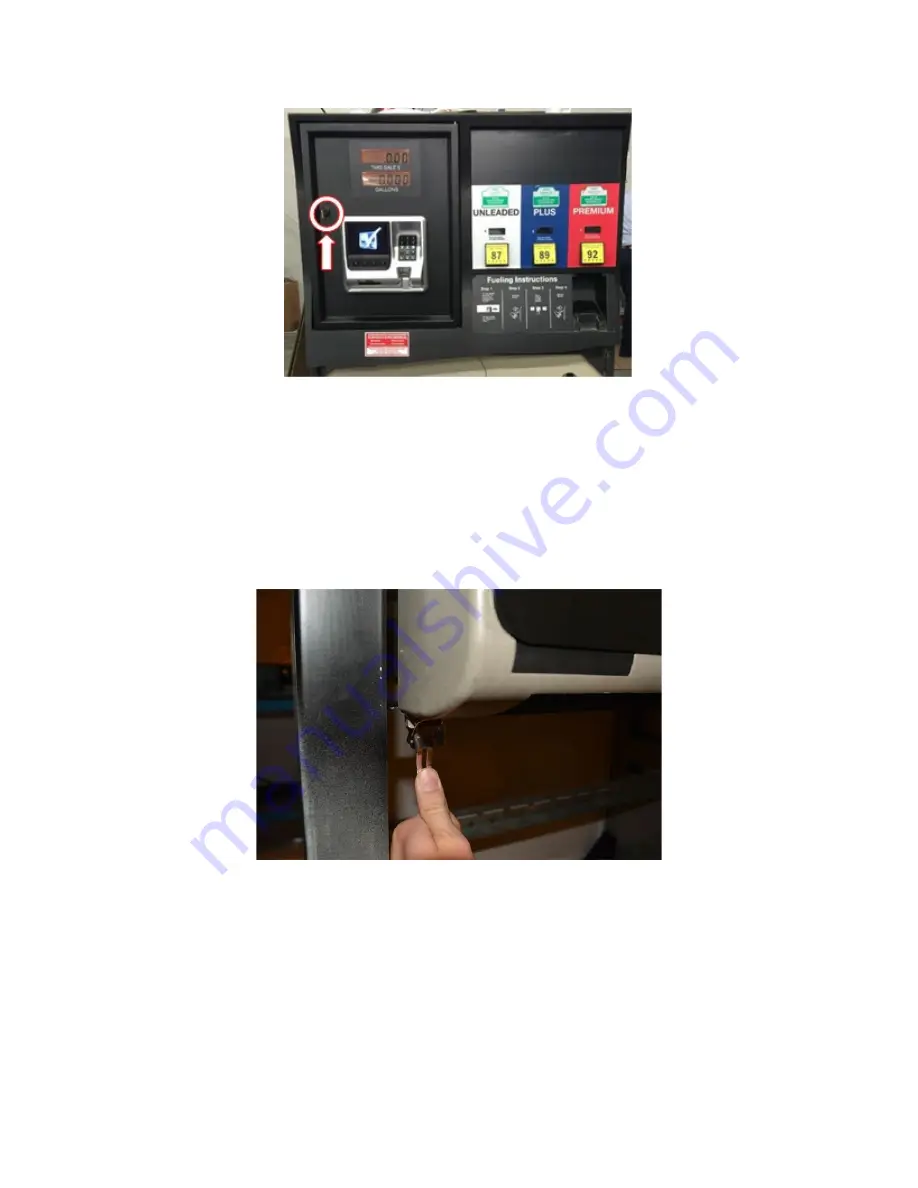
87
Figure 156
Closing the Gilbarco Encore 500s (with OPTIC 5 and 12) or 300/500 with OPTIC
12 Installed
1)
Route cables and wires away from sharp edges or pinching in the modular door
gasket.
2)
Disengage the prop rod and close the door.
3)
Push the door slightly up and in to engage the bottom latch. See Figure 157
Figure 157
4)
Secure and lock the top of the door. See Figure 158
Summary of Contents for 6003-K001-V002
Page 2: ......
Page 4: ......
Page 18: ...4 RECOMMENDED MATERIALS N A...
Page 36: ...22 Figure 33 Figure 34...
Page 44: ...30 Figure 49...
Page 67: ...53 Figure 92 47 Repeat steps 45 and 46 for the B side of the dispenser...
Page 103: ...89 Figure 160...
Page 110: ...96 Figure 173...
Page 120: ...106 15 Use a 751 key to close the bottom printer door...
Page 141: ...127 Figure 230 44 Repeat steps 32 43 for the opposite side of the dispenser...
Page 162: ...148 Figure 270 41 Repeat steps 29 40 for the opposite side of the dispenser...
Page 163: ...1 MERLIN REVISION B...