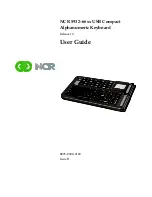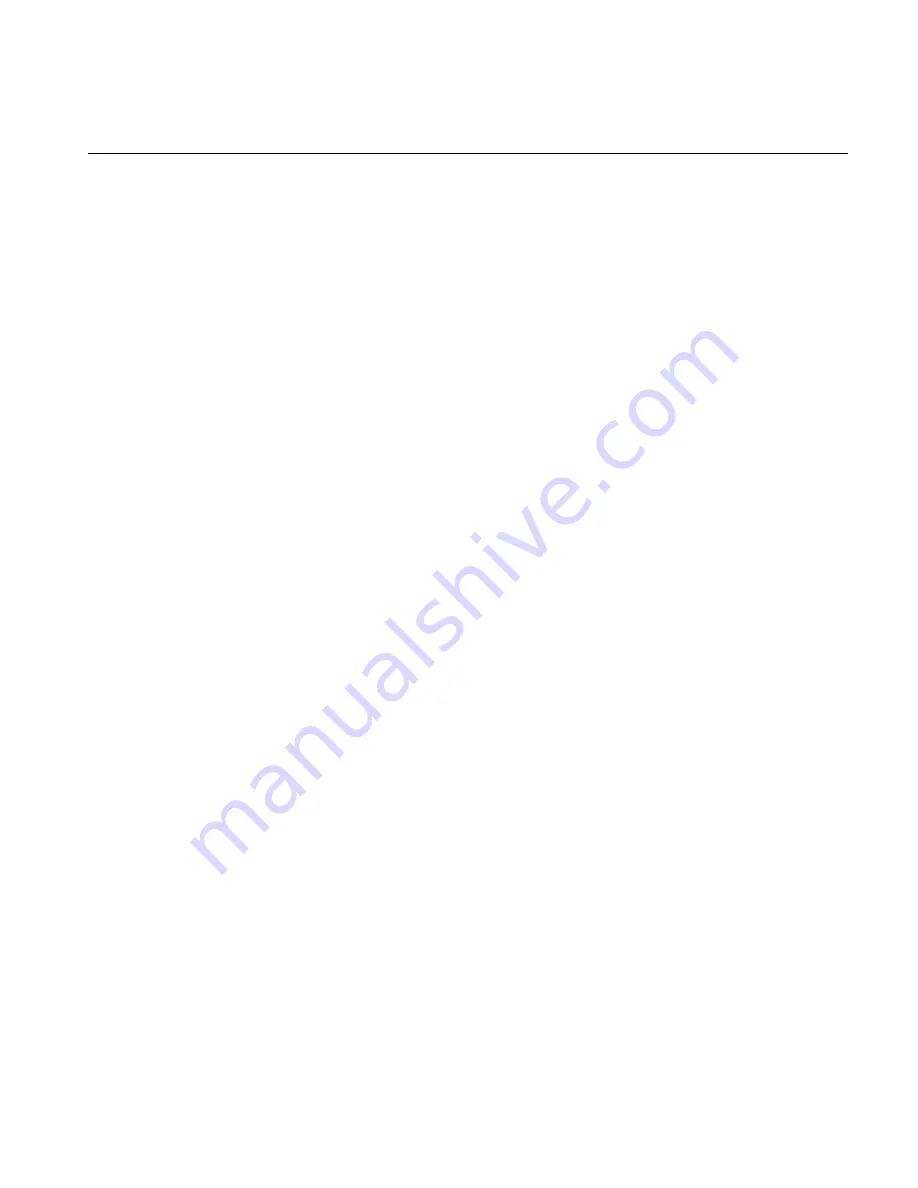
The
product
described
in
this
book
is
a
licensed
product
of
NCR
Corporation.
NCR
is
a
registered
trademark
of
NCR
Corporation.
NCR
RealPOS,
NCR
RealPrice,
NCR
RealScan,
NCR
EasyPoint
and
NCR
FastLane
are
either
registered
trademarks
or
trademarks
of
NCR
Corporation
in
the
United
States
and/or
other
countries.
Other
product
names
mentioned
in
this
publication
may
be
trademarks
or
registered
trademarks
of
their
respective
companies
and
are
hereby
acknowledged.
Where
creation
of
derivative
works,
modifications
or
copies
of
this
NCR
copyrighted
documentation
is
permitted
under
the
terms
and
conditions
of
an
agreement
you
have
with
NCR,
NCR
ʹ
s
copyright
notice
must
be
included.
It
is
the
policy
of
NCR
Corporation
(NCR)
to
improve
products
as
new
technology,
components,
software,
and
firmware
become
available.
NCR,
therefore,
reserves
the
right
to
change
specifications
without
prior
notice.
All
features,
functions,
and
operations
described
herein
may
not
be
marketed
by
NCR
in
all
parts
of
the
world.
In
some
instances,
photographs
are
of
equipment
prototypes.
Therefore,
before
using
this
document,
consult
with
your
NCR
representative
or
NCR
office
for
information
that
is
applicable
and
current.
To
maintain
the
quality
of
our
publications,
we
need
your
comments
on
the
accuracy,
clarity,
organization,
and
value
of
this
book.
Address
correspondence
to:
Manager,
Information
Solutions
Group
NCR
Corporation
Discovery
Centre,
3
Fulton
Road
Dundee,
DD2
4SW
Scotland
Internet
Address:
http://www.info.ncr.com/Feedback
Copyright
©
2011,
2014
By
NCR
Corporation
Duluth,
GA
U.S.A.
All
Rights
Reserved