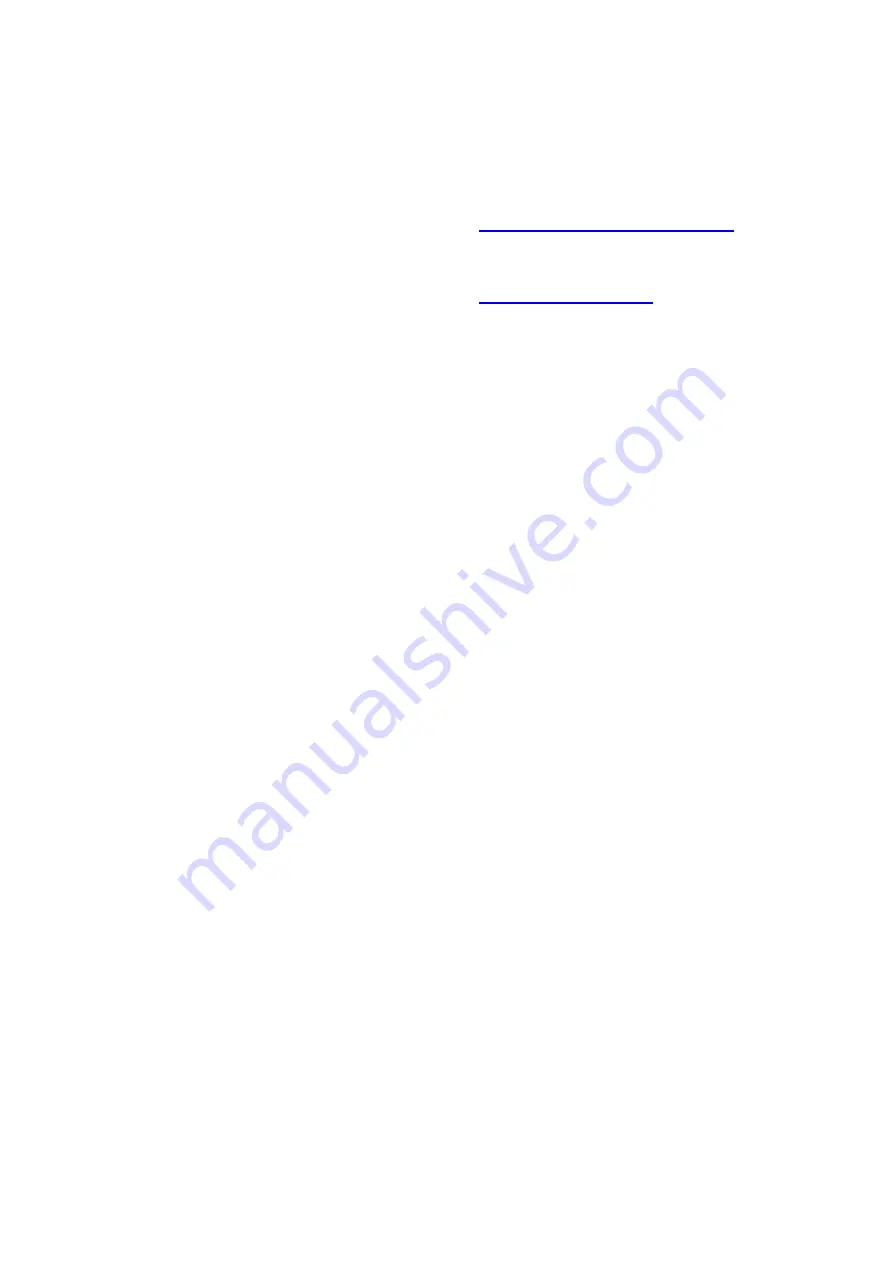
From now on every time you start up DATAQ your
ncounters1 SETUP file will automatically appear.
This file will display your upper limit (RHS), lower limit
(LHS) and signal from your sensor in Real Time.
To record your data
To start recording go to file and click “record”.
Name your file and the time you want to record for -
then press OK.
By going to File you can stop recording at any time.
When you close the file you are returned to the
SETUP file for doing another recording.
DataQ
–
Playback and record to Excel
In your DataQ folder that you downloaded you will
find application file WINDAQ Waveform Browser.
Double click to activate the browser. You will use this
software to look at your recorded files. Choose one
then, scroll along the bottom of the screen to see all
the file. To see the actual values and do further
analysis.
To see what further you can do for analysing your
data using DataQ see the sample DataQ files that
you downloaded.
Summary-getting data into Excel
–
from
your recorded file.
1.
Click - File> Export to Excel
2.
Click on Green arrow - New workbook in
Excel will open with all your data.
3.
Choose your graph from Insert menu
(Recommend 2D line graph)
Page 7
Problems?
Please do not hesitate to contact
nCounters via email at:
or via our enquiry page












