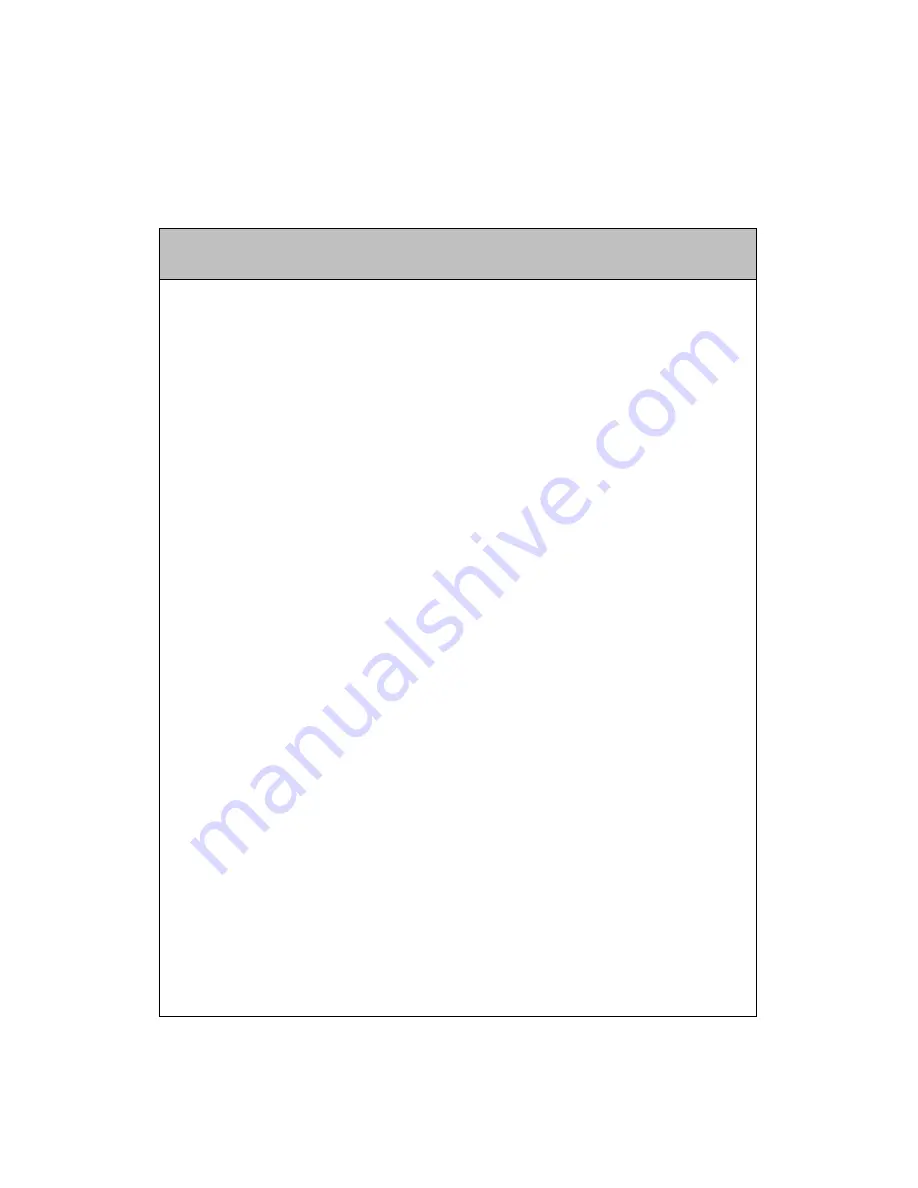
2
Safety Instructions
-
Do not use this system on an unstable cart, stand or table.
The product may fall, causing serious damage to the product.
-
Slots and openings in the cabinet and the back have been provided for
ventilation. To ensure reliable operation of your computer, and to protect it
from overheating, do not block or cover these openings.
-
Never push objects of any kind into the system through the cabinet
openings. Objects may touch dangerous voltage points or short out parts that
could result in a fire or electrical shock. Never spill liquid of any kind on the
product.
-
This computer should only be connected to the adapter comes with your
system. If you want to use other adapter, consult your dealer.
-
Do not allow anything to rest on the power cord. Do not locate this product
where people will walk on the cord.
-
Unplug your system form the main electrical power outlet before cleaning.
Do not use liquid cleaners or aerosol cleaners. Use a damp cloth for
cleaning.
-
Do not use this system near water.
-
Your adapter plug will only fit into a grounding-type power outlet. This is a
safety feature. If you are unable to insert or replace your obsolete outlet,
contact your electrician to replace your obsolete outlet. Do not defeat the
purpose of the grounding-type plug.
-
To avoid generating an electric shock, be sure to plug the power cord into
the system before plugging it into the wall socket.
-
For protection of your system and other devices during a lightning storm, or
when it is left unattended and unused for long periods of time, unplug the
computer and other devices form the wall outlet and disconnect the cable
form system. This will prevent damage to the system and other devices due
to lighting and power line surges.
Warning
Summary of Contents for U200 Series
Page 4: ...4...

































