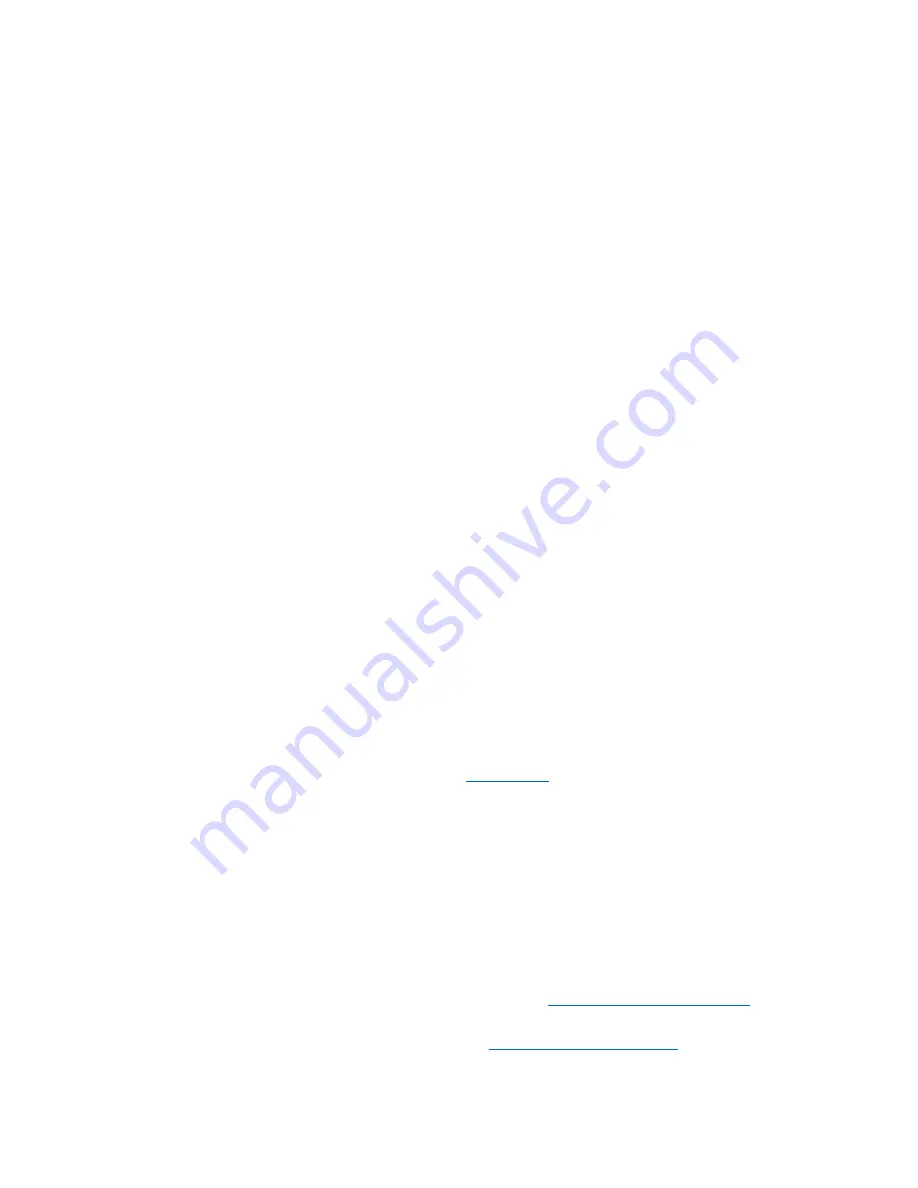
Citrix Ready workspace hub by NComputing (RX-HDX)
2
System Requirements
Network
•
The mobile device must be on the same network as the workspace hub.
•
Port 55555 must not be blocked between the mobile device and the workspace hub.
•
For Citrix Casting, ports 1494 and 8500 must not be blocked.
•
Port 55556 is the default port for SSL connections between mobile devices and the Citrix Ready
workspace hub. You can configure a different SSL port on Pi’s settings page. If the SSL port is
blocked, users cannot establish SSL connections to the hub.
Citrix XenDesktop
Citrix Ready workspace hub is supported on Citrix XenDesktop 7.6 and later.
•
For session roaming, make sure the Citrix Ready workspace hub can access HDX servers (VDA).
•
For session roaming and screen casting, make sure “Use video codec for compression” policy in
Citrix Studio is set to “For the entire screen.” Failure to do so will cause the screen to crash.
Hardware
•
Citrix Ready workspace hub by NComputing (RX-HDX)
•
Monitor * 2
•
Mobile device running Citrix Receiver
•
HDMI cable and power supply
•
Optional:
o
NComputing Secondary Display Adapter (SDA) powered by Raspberry Pi Zero
As of April 2018, only Android devices with Citrix Receiver for Android 3.13.5 and later are supported.
The latest Citrix Receiver for Android can be found in
Citrix is planning to port the functionality to other Citrix Receiver platforms in future releases.
Upgrade RX-HDX
Citrix Ready workspace hub functionality has been integrated to NComputing RX-HDX thin client
(firmware version 2.40.3459 or higher). To access the latest firmware which contains the Citrix Ready
workspace hub functionality, refer to the following procedures in


















