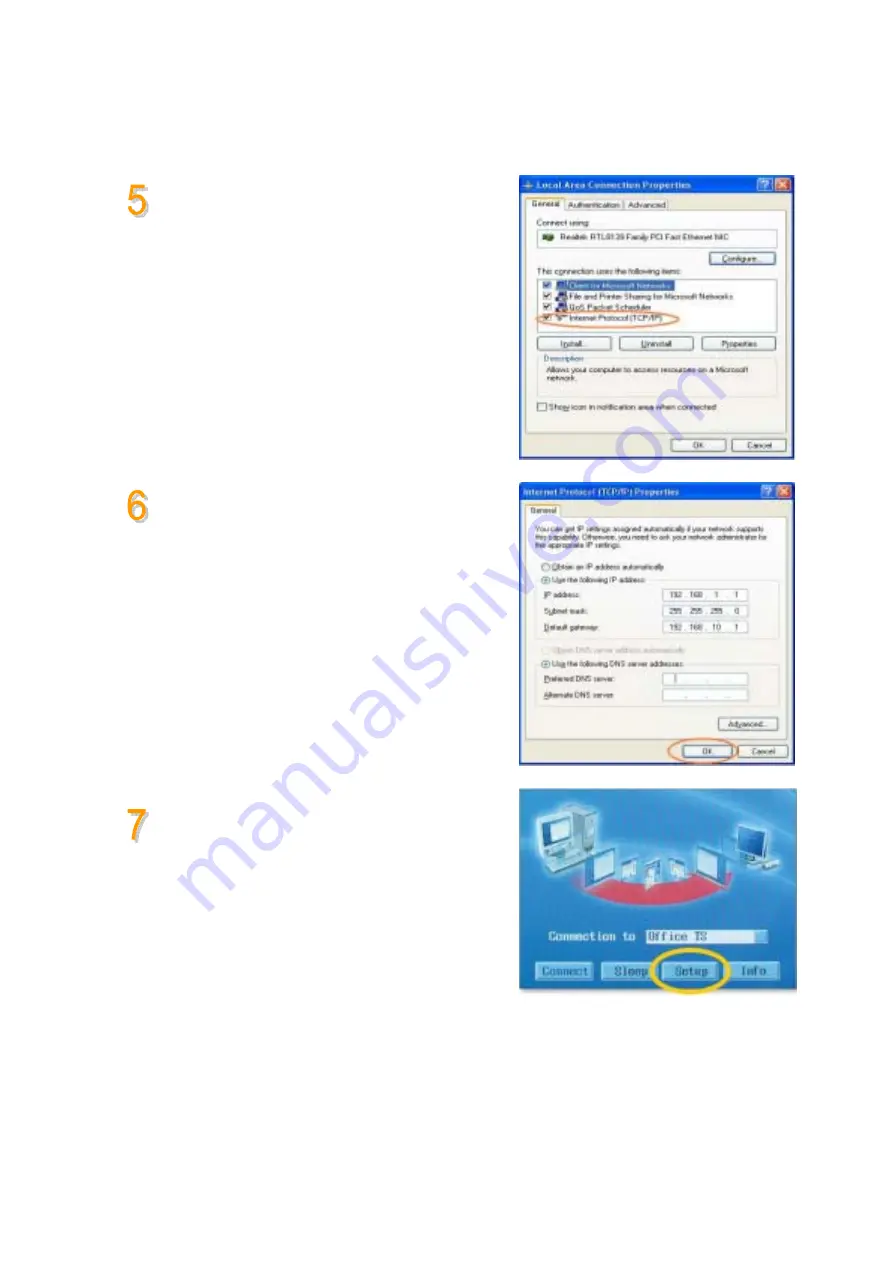
14
Click Internet Protocol (TCP/IP)
Click Properties ->
Select “Use an IP following IP address”
Type in the IP address, subnet mask and Default
gateway of the your PC
And Click OK
e.g) IP Address: 192.168.1.1
Subnet mask: 255.255.255.0
Default gateway: 192.168.10.0
Power on the OfficeStation->
Click Setup menu bar->



















