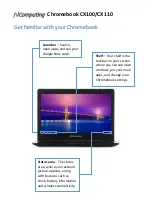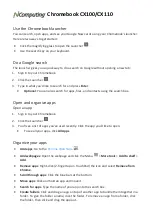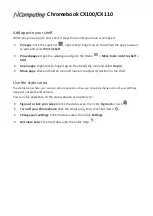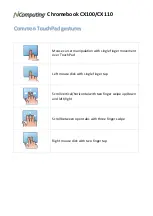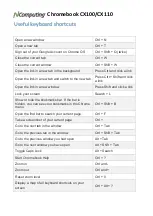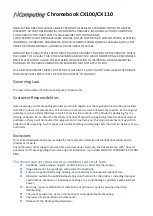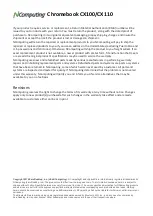Chromebook CX100/CX110
Add apps to your shelf
When you pin an app to your shelf, it stays there until you move or remove it.
Pin apps: Click the Launcher
, right-click (2-finger tap on TouchPad) the app you want
to add, and select Pin to Shelf.
Pin webpages: Open the webpage and go to the Menu
> More tools > Add to shelf >
Add.
Unpin apps: Right-click (2-finger tap on TouchPad) the icon and select Unpin.
Move apps: Click and hold an icon and move it to adjust its position in the shelf.
Use the status area
The status area, where your account picture appears, allows you to quickly change some of your settings,
like your network and volume.
You can click anywhere on the status area to see options to:
Sign out or lock your screen: Click the status area, then click Sign out or Lock
.
Turn off your Chromebook: Click the status area, then click Shut down
.
Change your settings: Click the status area, then click Settings.
Get more help: Click the status area, then click Help
.