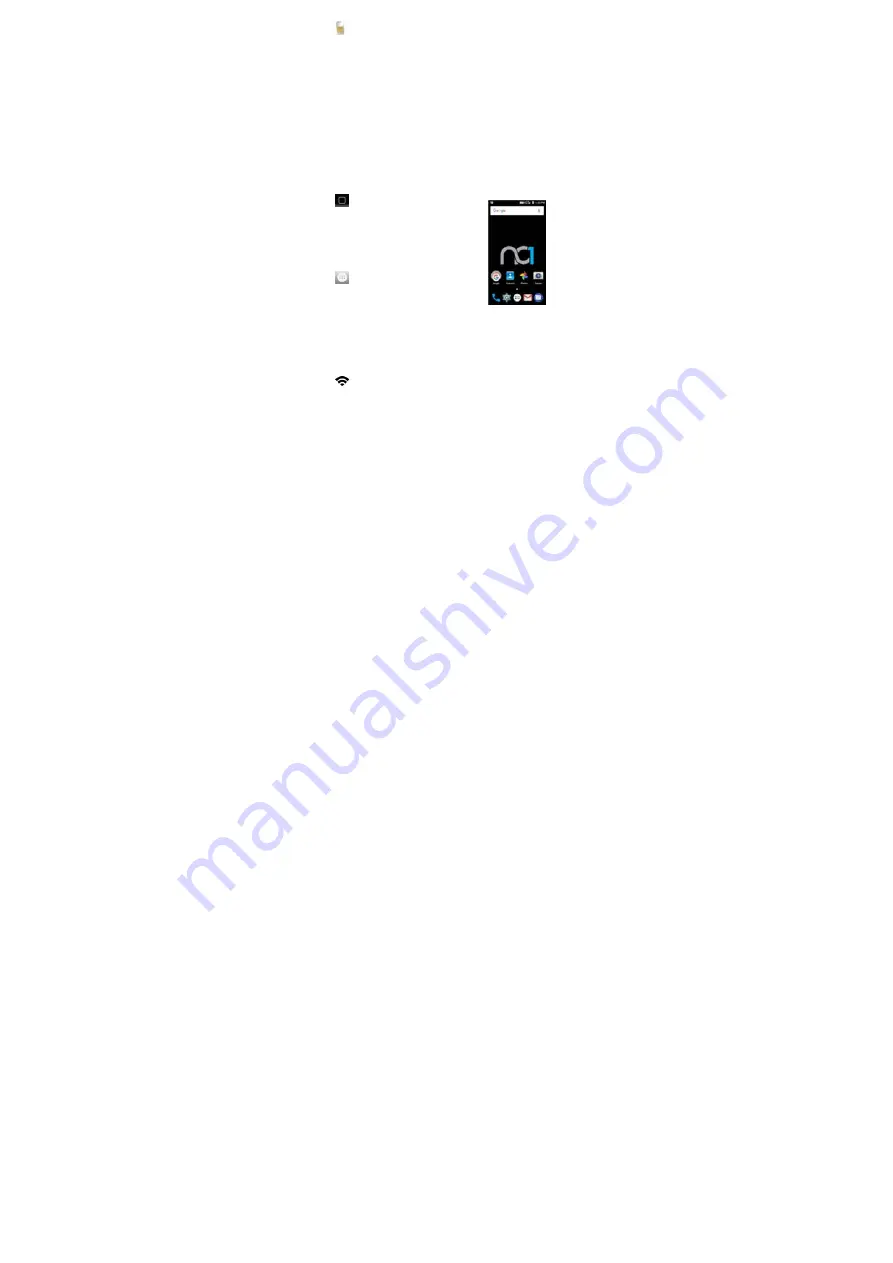
SIM Card
Your SIM card is provid
functionality to your ne
your SIM, it could be ea
by starting at the batter
Remove the battery (if
card size holder. Be car
your device chip side fa
your battery and batter
Start Up
After installing your SIM
ready to power on you
device vibrates. You sho
on for the first time or
displayed. Please be pat
necessary files and setti
registration times may t
complete the initial setu
Home Scree
From the Home Screen
common features and v
calls, received messages
Select an application ico
and functionality. Press
to return to your Hom
Application
white circle w
This key is used to pull
applications available on
Keyboard: Entering Info
Regardless of which app
the built-in on-screen A
Using the On-screen
numeric input, select th
keys on the keyboard t
complete your input.
- 5 -
ded by your wireless carrier an
ew wireless phone. If your wir
sily done in a few seconds. Firs
ry cover release on the lower
installed). Remove the SIM ca
reful not to damage the SIM or
acing down with the cut corne
ry cover door.
M Card and charging the devic
r phone. Press and hold the p
ould see the power on logo o
after a Factory Reset, a one-ti
tient during the first start up a
ings for operation. Please be p
take up to five minutes in cert
up.
en
n, you can quickly access
view notifications of missed
s, and connection status.
on to access its features
the Home Screen symbol
e Screen at any time.
Drawer
appears as a
with six small dots inside.
up all available device
n through device menu.
ormation
plication you are using, you ca
Android keyboard.
n Keyboard:
When an applica
he input box to display the on-
o enter the proper characters
nd is required to provide
reless retailer did not install
st, remove the battery cover
left of the device. Lift up.
ard out of the plastic credit
r the frame. Slide your SIM in
er in the upper left. Replace
e battery, you are now
power button until your new
on display. When powering
me Welcome Screen will be
as your device is configuring
patient, as device network
tain situations. Click okay to
an enter information using
ation requires text or
-screen keyboard. Select the
s. Select the Return key to

















