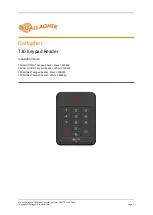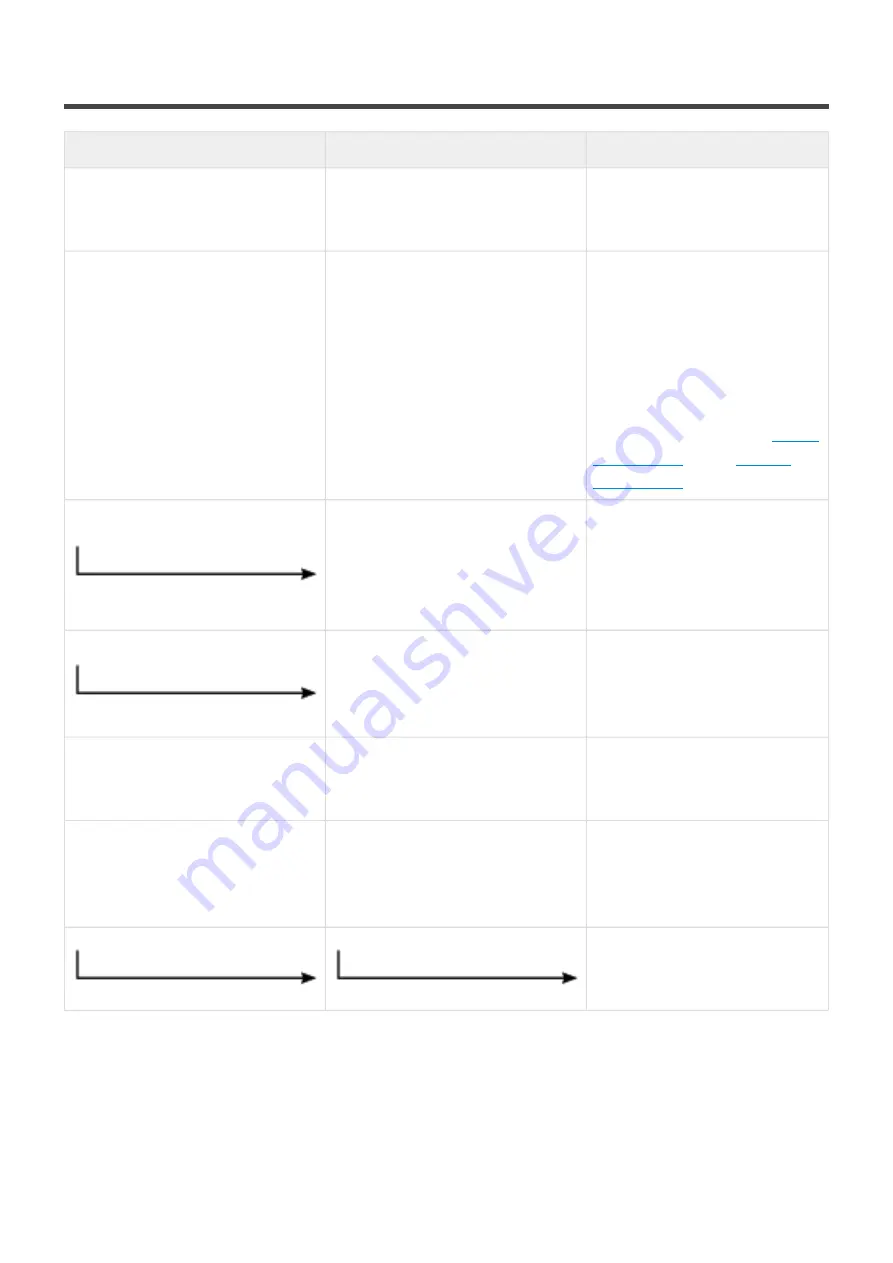
5. Troubleshooting
State
Cause
Solution
All LEDs are switched off after
connecting power line
Power input line is not active
Check power line voltage
connected to the converter of
BVA.
Buttons on user’s app are not
working as expected
Facility is not updated
Check at Nayar Systems’
Net4Machines Smart Control
App whether any element is
shown as “Pending
configuration”. In that case,
approach the Smartphone to the
device to configure and repeat
the first step described in
and/or
Physical wiring of relays does not
correspond to configuration on
Nayar Systems
Net4Machines
Smart Control
App.
Verify that the relays used for
wiring are the same as
configured on the Nayar
Systems
Net4Machines Smart
Control
App.
The wiring of relay connections is
incorrect
Check the relay wiring. It is
possible to look up a connection
guide on the
Net4Machines
Smart Control
App.
A device from an upper or lower
floor is detected with a higher
intensity
Devices are not placed at half of
the height of the floor
Review that the involved devices
are placed at half of the height of
their corresponding floor.
Updating takes too much time
Communication between App and
the device is not appropriate
Come back to Facilities on the
App menu and then, search
again the installation to
configure.
Close and open again
Net4Machines Smart Control
App.
Nayar Systems
BVA - 1_en
Page 29 of 29