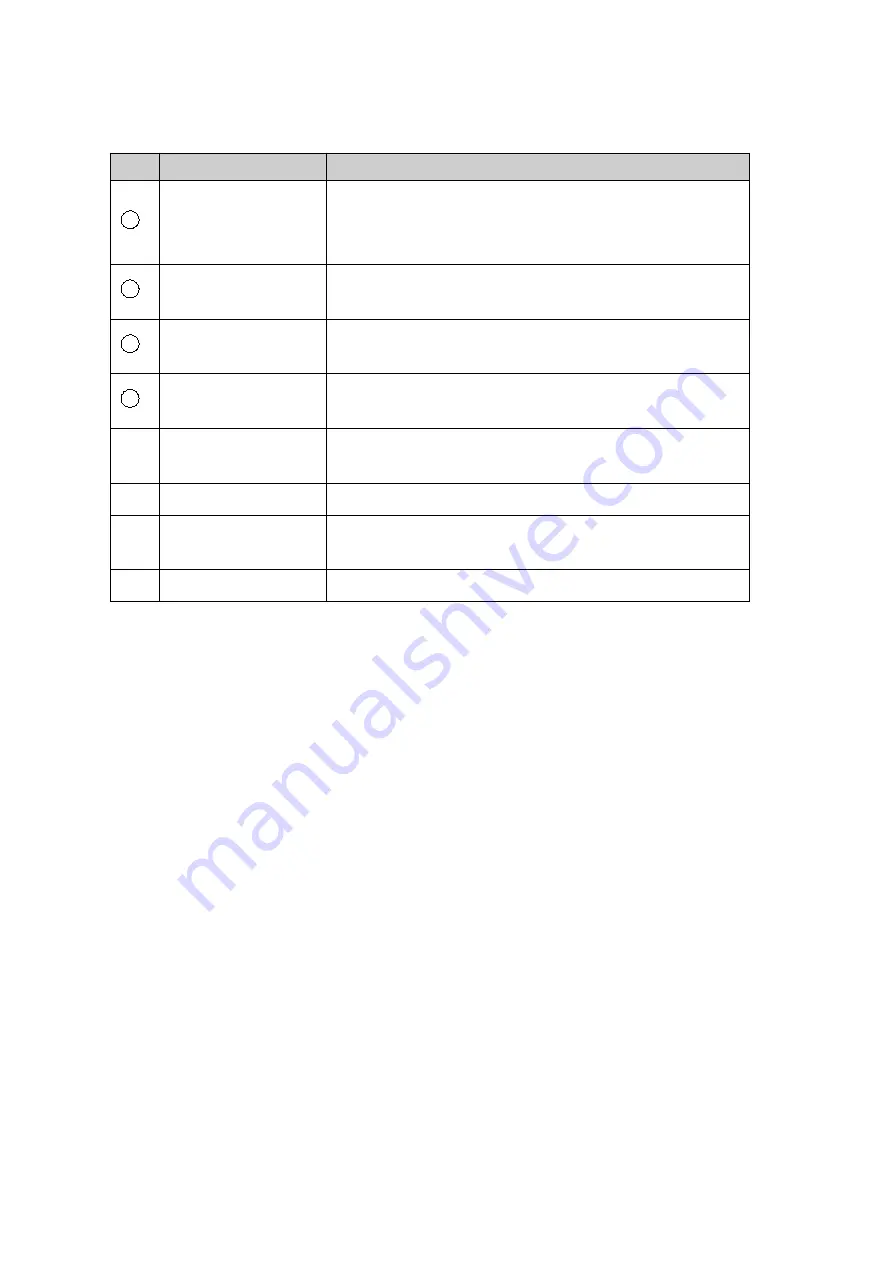
3
No.
Item
Descriptions
1
Power indicator
The indicate will be lit blue when powered on and
flicker for standby status.
2
Signal transmission
indicator
When the device transmits audio signal, the indicator
flickers
3
Signal
reception
indicator
When the device receives audio signal, the indicator
flickers
4
Charging indicator
The indicator will be lit red during charging, and will
turn green once fully charged
⑤
Confirm button
Turn on the device and press Confirm button and Exit
button to enter the menu
⑥
Left Option button
Press the button to choose the last item
⑦
Right
Option
button
Press the button to choose the next item
⑧
Exit button
Press the button to return to the last menu
Preparations
Charge the Battery
a. Plug the power adapter's plug into a power outlet.
b. Insert the USB cable into the Mini USB interface at bottom of the beltpack.
c. When the red indicator lights up, it indicates that charging is started; when the green
indicator lights up, it indicates that charging is complete.
Install antenna
Screw the antenna clockwise until it is tight.
Install headset
Align the headphone connector at the interface and and plug in. Press the connector
button before pulling it out.
Basic operations
Power On/Off
Screw the Power / Volume button clockwise until you hear a“click”to turn on the device.
Screw counterclockwise to turn off.
The device screen will display its own ID, channel and battery power after being turned
on.











