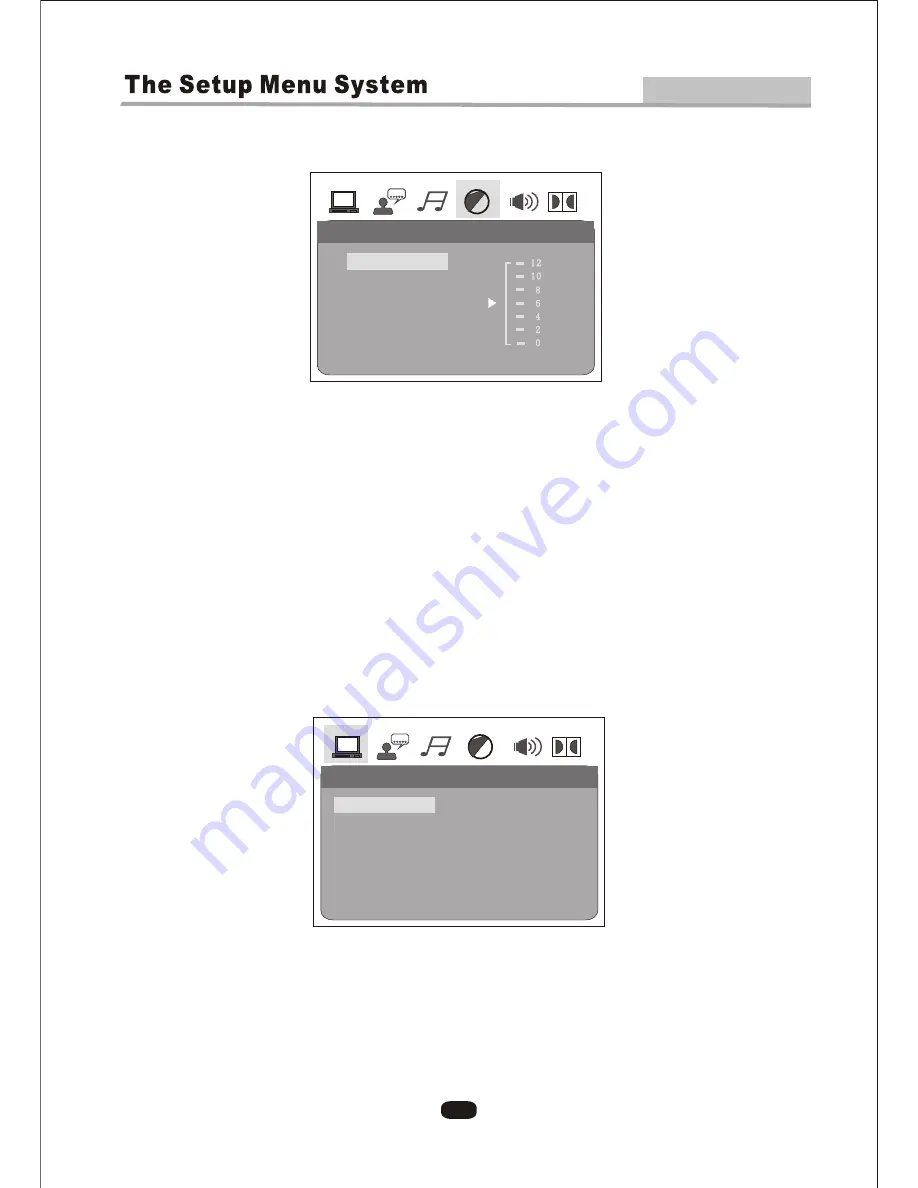
12
2. Setup Items Introduction
2.1 SYSTEM SETUP
The system setup options are illustrated as below:
Advanced Features
D)Press the Arrow buttons to highlight the Exit Setup option,then press
Enter or Setup again to exit Setup Menu
.
According to the Color System of the TV, you can choose the TV System.
2.1.1 TV SYSTEM
VIDEO SETUP
VIDEO SETUP
BRIGHTNESS
CONTRAST
HUE
SATURATION
SYSTEM SETUP
SYSTEM SETUP
TV SYSTEM
SCREEN SAVER
VIDEO
TV TYPE
PASSWORD
RATING
DEFAULT
PAL
AUTO
NTSC
Summary of Contents for NX-836
Page 3: ...2 ...
Page 4: ...3 ...
Page 5: ...4 ...
Page 6: ...5 ...
Page 32: ...Make sure the Main unit s POWER button is on 31 ...














































