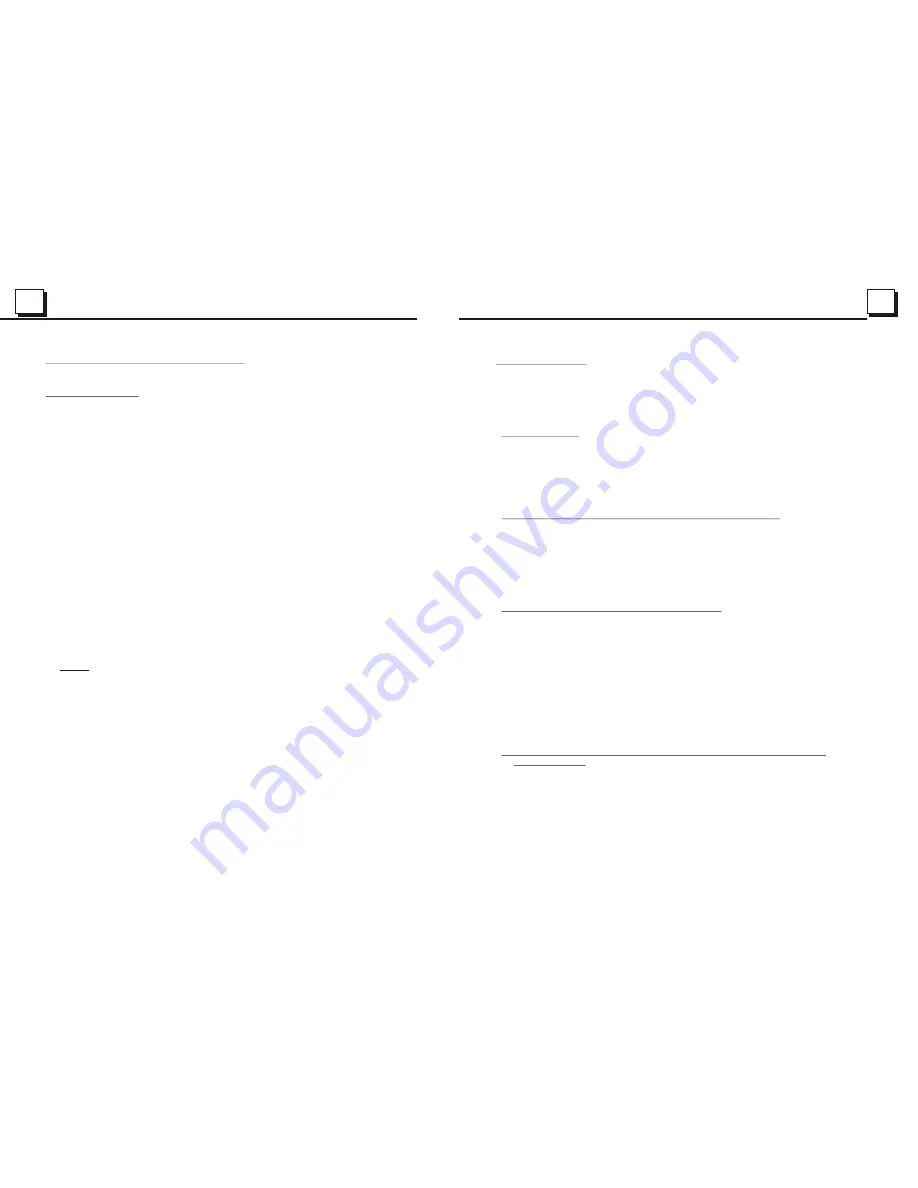
13
13
14
14
4.2 Pause Playback
In the state of DVD/VCD/CD/MP3/WMA disc playing, press the PAUSE
button on IR remote control to pause the playback, press the PLAY
button to resume normal playback.
4.3 Stop Playback
In the state of DVD/VCD/MP3/WMA/CD disc playing, press the STOP button
once to pause the playback, then press the PLAY button to resume the normal
playback; press the STOP button twice to full stop the playback, then press
the PLAY button to start playback from the beginning of the first chapter/track.
4.4 Select Chapter/Track with the UP/DN or the >>| / |<< Button
Press the UP/DN button on the front panel or the >>| / |<< button on the
remote control during playback to select the next or last chapter/track to
playback.
Note: Press the UP/DN or the >>|/|<< button multiple times to advance
multiple chapters/tracks forward or backward.
4.5 Select Chapter/Track with the Number Buttons
In the state of DVD/VCD(PBC OFF)/MP3/WMA/CD disc playing, press one
of the 1~9 and the 0/10 number buttons to directly select and play the 1st to
10th track/chapter (the 0/10 button is used as the 10 button).
If you want to play the track/chapter that s serial number is bigger than 10,
use the 10+, 1~9 and 0/10 button. For example 1, to play the 13th track/
chapter, firstly press the 10+ button once, then press the 3 button. For
example 2, to play the 34th track/chapter, firstly press the 10+ button for 3
times, then press the 4 button.(the 0/10 button is used as the 0 button)
Note: long pressing the +10 or -10 button can play the next 10 or last 10
chapter/track(only for MP3/WMA).
4.6 Select Chapter/Track with the Root/PBC Menu (If the disc includes the
root/PBC menu)
In the state of DVD disc playing
1. Press the TITLE button on the remote control to display the title list.
2. Press the direction buttons to select your desired title, and then press the OK
or PLAY button to open the root menu of the selected title.
3. Press the direction buttons to select your desired chapter, finally press the
OK or PLAY button to play the selected chapter.
During playback, pressing the MENU button can directly display the root
menu of the title that is playing.
4. Basic Disc, USB or MMC/SD Operation
4.1 Begin playback
1. Press the POWER button briefly to turn on the DVD player.
After turning on the DVD player, please turn on the monitor, and ensure that
the video output of the monitor is the video input from the DVD player
connected with the monitor.
? Common Question
Q: There is not anything is displayed on TV screen when the DVD player is
turned on. How to solve the problem?
A: Ensure that the TV was set to right video input(not TV channel); for
example, if you make VIDEO1 INPUT of TV and DVD player connected
with each other, then you need set TV to VIDEO1.
2. Press the EJECT button to slide down the front panel.
3. Insert a disc into the Disc Compartment(Label surface up), then the
front panel will
slide back to the previous angle.
! NOTE
1. For some discs that are seriously scratched or poor manufacturing or
recording quality, it may not play.
2. If the player can not read disc under normal condition, please try to
eject and reload the disc again.
3.
Remark:
1) In addition to normal CD and DVD, this unit supports to play CD-R,
CD-R/W, DVD-R and DVD-R/W as well; however, depending on the
conditions of the recording equipment, recording program or the disc
itself, some CD-R, CD-R/W, DVD-R or DVD-R/W may not play.
2) When dealing with CD-R, CD-R/W, DVD-R or DVD-R/W recording,
too high recording speed may result in poor signal quality and therefore,
it is recommendable to select as lower as possible recording speed.














