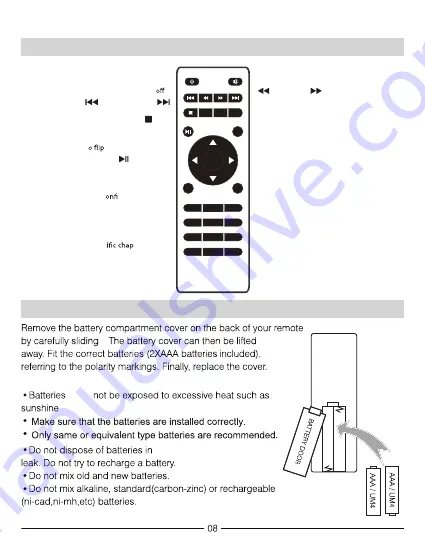
OK
1
2
3
4
5
6
7
8
9
0
SOURCE
GOTO
ZOOM
MENU
FLIP
VOL –
VOL +
EXIT
Power
Press to power on.
Press twice to power
.
Previous / Next
Press to skip between chapters or tracks.
Stop
Press to stop playback.
Flip
Press t
display image 180°.
Play/Pause
Press to play or pause an individual
chapter or track.
Arrows/OK
Press to navigate and c
rm selections in
settings and other menus.
Menu
Press to access projector settings
Go To/Number Keypad
Press to enter spec
ter or track
numbers. Use Play button to begin
playing.
Mute
Press to mute volume.
Back / Fwd
Press to search through an individual
chapter or track.
VOL+ / VOL−
Press to adjust audio level.
Source
Press to select media source
(AV, HDMI, MEDIA).
Exit
Press to exit menu.
Zoom
Press to zoom display image in or out.
Remote Control
Install/Remove Batteries from the Remote Control
it.
Please note:
must
, fire or the like.
fires - they may explode or
Summary of Contents for NVP-2002
Page 6: ...Placing your Projector on the Ceiling on on professional Please note ...
Page 7: ...the image below ...
Page 10: ...Input Source has been Connection then select or Picture to ...
Page 12: ...Please note An HDMI cable is not included HDMI Device Connection with an laptops ...
Page 19: ...18 focus clearly visible The projector The brighter the image the louder the sound sharpness ...




















