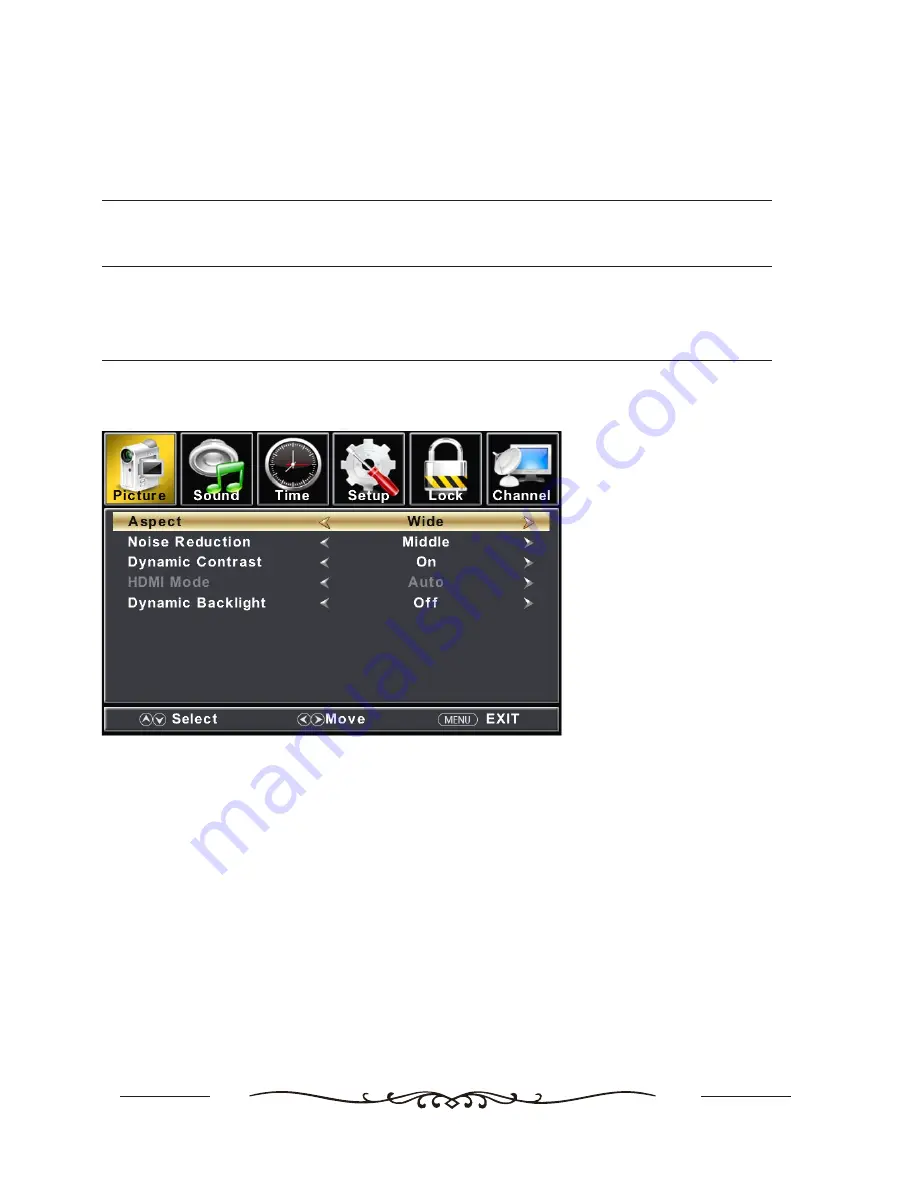
6
【
Tint
】
Adjust the hue(Red,Green,Blue) of the picture.
Press
button to adjust.
◄ / ►
【
Sharpness
】
Adjust the peaking in the detail of the picture.
Press
button to adjust.
◄ / ►
【
Color Temperature
】
Increase or reduce warm color of the picture personally(red),and the cool color personally(blue) according to your like.
Normal
Increase the sex-linked colors for the white.
Warm Increase the red color for the white.
Cool Increase the blue tone for the white.
【
Advanced Settings
】
Adjust advanced video features to fine tune the picture.
Press
button to enter
.
►
sub-menu
Aspect
Adjust how the picture fills the screen.
Normal Automatically adjust Aspect Ratio based on TV size and TV program.
Wide Use to watch wide screen(16:9) content.
Zoom Expands image to fill screen. Top and button maybe cut off.
Cinema Stretches image at edges but keeps a clear image in the center.
Noise Reduction
Set options to reduce video noise.
Off Select to turn off video noise detection.
Low Detect and reduce low video noise.
Middle Detect and reduce moderate video noise.
High Detect and reduce enhanced video noise.
Dynamic Contrast
Automatically adjust picture detail and brightness.
Press
button to select(Off/On).
◄ / ►
Summary of Contents for NTH-4002
Page 1: ...MODEL NO NTH 4002 40 LED WIDESCREEN FHD TELEVISION ...
Page 2: ......
Page 3: ......
Page 4: ......



























