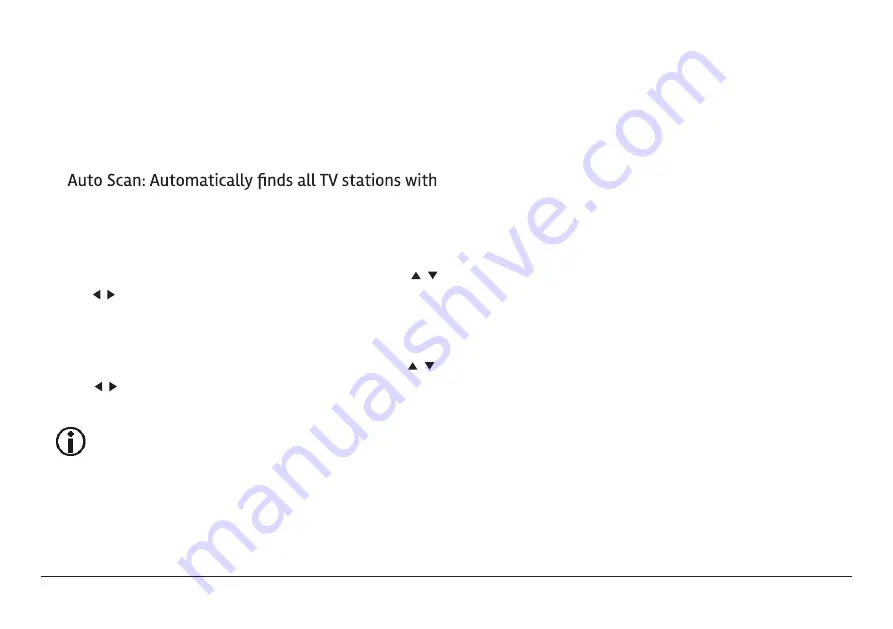
OK
OK
www.naxa.com
Page 13
Channel
1. Air/Cable: Set to Air if you are using an antenna
like the ones provided to receive over-the-air TV
broadcasts. Set to cable if you are connecting to a
Cable TV system.
Picture
1. Picture mode: Select a picture preset that looks
best (Standard, Soft, user, and Dynamic).
2. Color Temperature: Press “OK” then the Left/Right
arrow keys to adjust color to Warm, User or Cold.
3. Aspect Ratio: Adjust the screen width by pressing
“OK” then UP/DOWN arrows to select Auto, 4:3, 16:9,
Zoom1, Zoom2 and Panorma.
2.
a signal and saves them to the channel list. Note:
use this Auto Scan feature whenever you move the
TV to a different geographic location.
3. Favorite: Add channels to the Favorites list. Press /
and / to browse the channel list, then press
to
mark/unmark a channel as a Favorite.
4. S
a
t
with the numeric keypad.
6. DTV Signal: Displays the signal quality of the cur-
rent channel.
how/Hide: Choose whether a channel will be select-
able when tuning with the CH+/CH- keys. Press /
nd / to browse the channel list, then press
o mark/unmark a channel as hidden.
You can still tune to a hidden channel directly
5. Software Update (USB): Used to perform software
updates via USB.
4. Noise Reduction: Press “OK” then the Up/Down
arrow keys to select, “close, low, middle, or high.”
Sound
1. Sound mode: Set a preset equalizer to match the
type of program you are watching from; standard,
music, movie, sports, and user setting.
2. Balance: Press “OK” then the Left/Right arrow
keys to adjust the audio level from -50 to 50.
3. Auto Volume: Press the “OK” key to enter the
menu and select Open or Close to set Auto Vol.
4. Surround Mode: Press “OK” then the Up/Down
arrow keys to select, “open or close surround.”





















