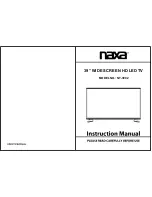1. Power input
2. EARPHONE
Connect a set of phone for private
listening.
3. COAXIAL
Connect to a Digital Audio device.
4. AUDIO L/R
Audio input for external devices, such as
a camcorder or VCR.
5. Y(CVBS) / Pb / Pr
Connect video.
6. HDMI 1 / 2 / 3
Connect to the HDMI jack of a device
with a HDMI output.
7. VGA/PC IN
Connect to the video output jack on
your PC.
8. PC AUDIO
Audio input for external devices.
9. ANTENNA INPUT
Connect to an antenna or cable
NTSC & ATSC.
10. USB (TV)
USB input
7
8
9
10
6
EARPHONE
COAX
OU T
R
L
I N
CVB S/Y
Pb
IN
Pr
H DMI 1
AC 100-240V~
50/60Hz
1
2
3
4
5
6
1. POWER:
2. MUTE:
3. Number key (0-9):
4. -/--:
5. RETURN:
6. P.MODE:
7. S.MODE:
12. ARROW buttons:
13. ENTER:
15. EXIT:
16. EPG:
19. MTS:
20. CC:
21. LIST:
24. FAV +/-:
25. ADD:
ERASE:
27. SLEEP:
Switch a LED TV when at standby mode or
vice versa.
Press to mute the sound.
Press 0-9 to select a TV channel
directly when you are watching TV. The channel changes
after several seconds.
Press this button to enter a program number for
multiple program channel such as 2-1, etc.
Return to the previous channel viewed.
Press repeatedly to cycle through the
available video picture modes.
Press to cycle through the different
sound settings.
Use to move cursor up/down/left/right.
Validation key.
Press to exit all menu.
Press to display the EPG menu.
Press to select the audio channels.
Press to display the closed caption.
Press to display the TV program list.
Press to watch next / previous favorite program.
Add this program to the favorite channels list.
Delete this program from the favorite channels list.
Set the sleep timer.
8. FREEZE:
9. INFO:
10. SOURCE:
11. MENU:
14. ZOOM:
17. VOL +/-:
18. CH+/-:
22. FAV:
23. LOCK:
26. Time:
Press the freeze the screen.
Display the channel information.
Press to change input source.
TV system setup.
Press to change the screen scale.
Press to increase/decrease the sound level.
Press to scan through channels.
Select favorite channels.
Press to display the Lock menu.
Press to display current time.
VOL
CH
CC
LIST
FAV
POWER
MUTE
ENTER
1
2
3
MENU
SOURCE
EXIT
ZOOM
4
5
6
7
8
9
FREEZE
0
EPG
MTS
LOCK
FAV+/-
ADD/ERASE
RETURN
INFO
P.MODE
S.MODE
TIME
SLEEP
5
4
3
1
2
6
7
8
9
10
12
11
13
14
15
17
16
18
19
20
21
23
24
26
27
22
25
Summary of Contents for NT-3902
Page 1: ...MODEL NO NT 3902 39 WIDE SCREEN HD LED TV...
Page 2: ......
Page 3: ......
Page 4: ...Three HDMI input...
Page 11: ...INPUT SOURCE TV AV YPbPr HDMI 1 HDMI 2 HDMI 3 VGA USB...
Page 12: ......
Page 15: ......
Page 16: ......