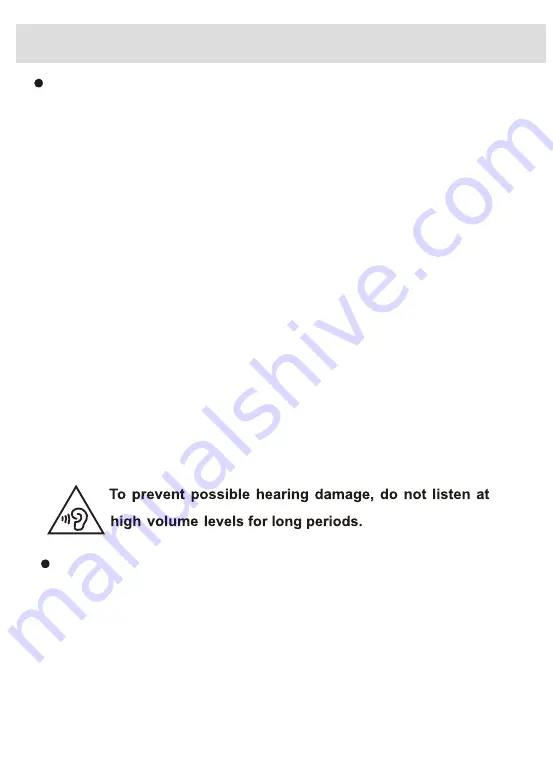
Precautions
Storage:
1:Keep this product away from extremeIy hot or coId pIaces. Do not
store the device in temperatures lower than 60°F or higher than 115°F.
2:Do not expose to water or use in damp environments Iike bathtubs,
wash basins, kitchens, washtubs, or swimming pooIs.
3:Do not expose your TV set to high humidity, dust or oiI smoke.
4:Do not throw or drop this product.
5:During storage, do not place heavy objects on top of the screen.
Always protect the screen with a plastic film.
6:Do not push on or scrub this product with sharp objects.
7. When cleaning, avoid glass cleaner and products containing
ammonia. Clean with a damp microfiber as necessary.
Warning
**For your safety and that of others, please do not operate or view your
television while driving. **
Special Notice
Bright spots or dark spots may appear on the screen. This is a normal
phenomenon associated with active matrix display technology and is not
a sign of malfunction. Do not attempt to disassemble or repair this
product. Disassembling product may result in damage to the television
or personal injury. If your television is malfunctioning, cease operation
immediately and contact your dealer for assistance.
.
1
-2-



















