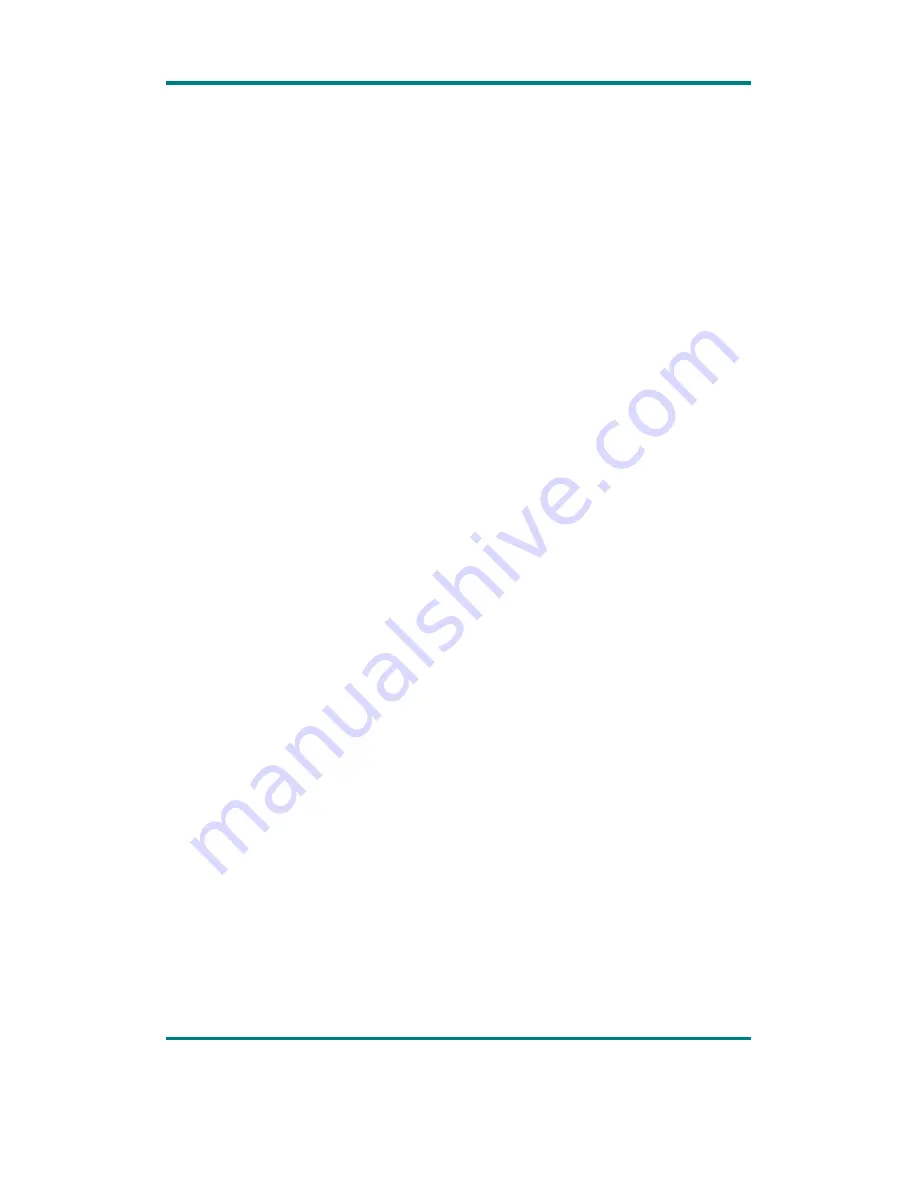
Page 1
Precautions
For the correct use and good performance of the player, the user must fully
understand the manual as well as strictly follow the instructions provided.
Avoid high temperature (above 35
°
C) or low temperature (below -5
°
C).
Never knock the main machine violently.
Never contact with chemicals such as benzene, thinner etc.
Do not close to strong magnetic field, electric field etc.
Keep away from direct sunlight or heating appliances.
Never privately dissemble, repair or modify the player.
Using the player and the earpiece during bicycling, car and motorcycle driving is
likely to cause danger.
Never use higher volume, which may damage your hearing ability.
Divide scraped packing, batteries, old electronic products and dispose them
properly

















