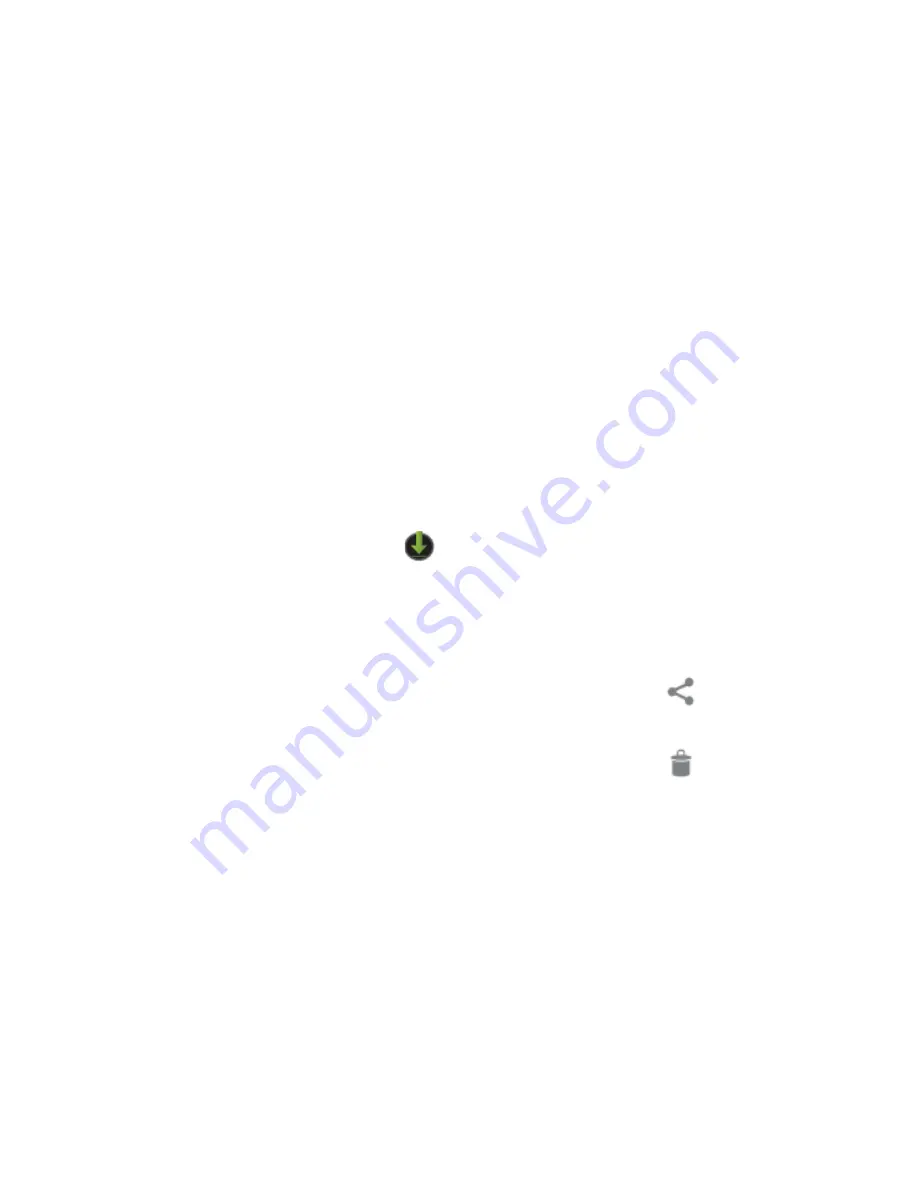
14
•
View the most recently taken picture.
Tap the thumbnail in the top right corner of the screen.
•
Share the picture by tapping the icons displayed along the right
side of the image (you must be signed into your Google Account or
other account that allows picture sharing).
Managing Downloads
Files, apps, and other items you download from your email, app
marketplaces, or in other ways are saved to your tablet’s internal
storage. Use the Downloads app to view, open, or delete what you've
downloaded.
Downloaded files are stored in the Download directory that's visible
when your tablet is connected to a computer. You can view and copy
files from this directory.
To open Downloads and manage downloaded files:
1.
Tap the Downloads icon
from a Home screen or the All Apps
screen.
2.
Tap an item to open it.
3.
Tap the headings of earlier downloads to view them.
4.
Check items you want to share. Then tap the Share icon
and
choose a sharing method from the list.
5.
Check items you want to delete. Then tap the Trash icon
.
6.
At the bottom of the screen, tap Sort by size or Sort by date to
switch back and forth.
Connecting to Wi-Fi Networks
Your tablet works best when it is connected to the Internet. Your tablet
can connect wirelessly to the Internet using Wi-Fi networks.
Wi-Fi is a wireless networking technology that can provide Internet
access at distances of up to 100 meters, depending on the Wi-Fi
router and your surroundings.















































