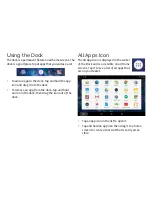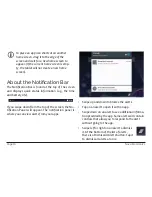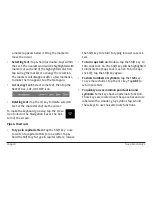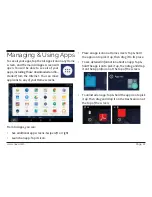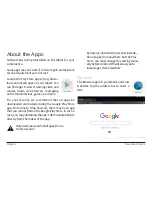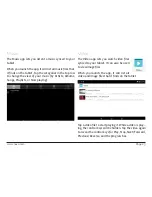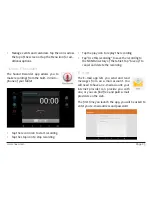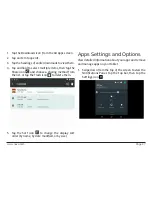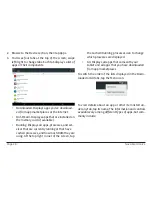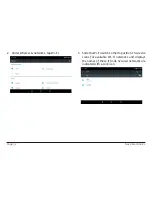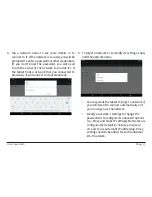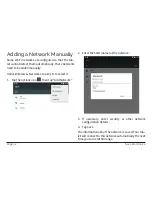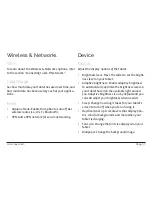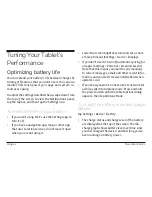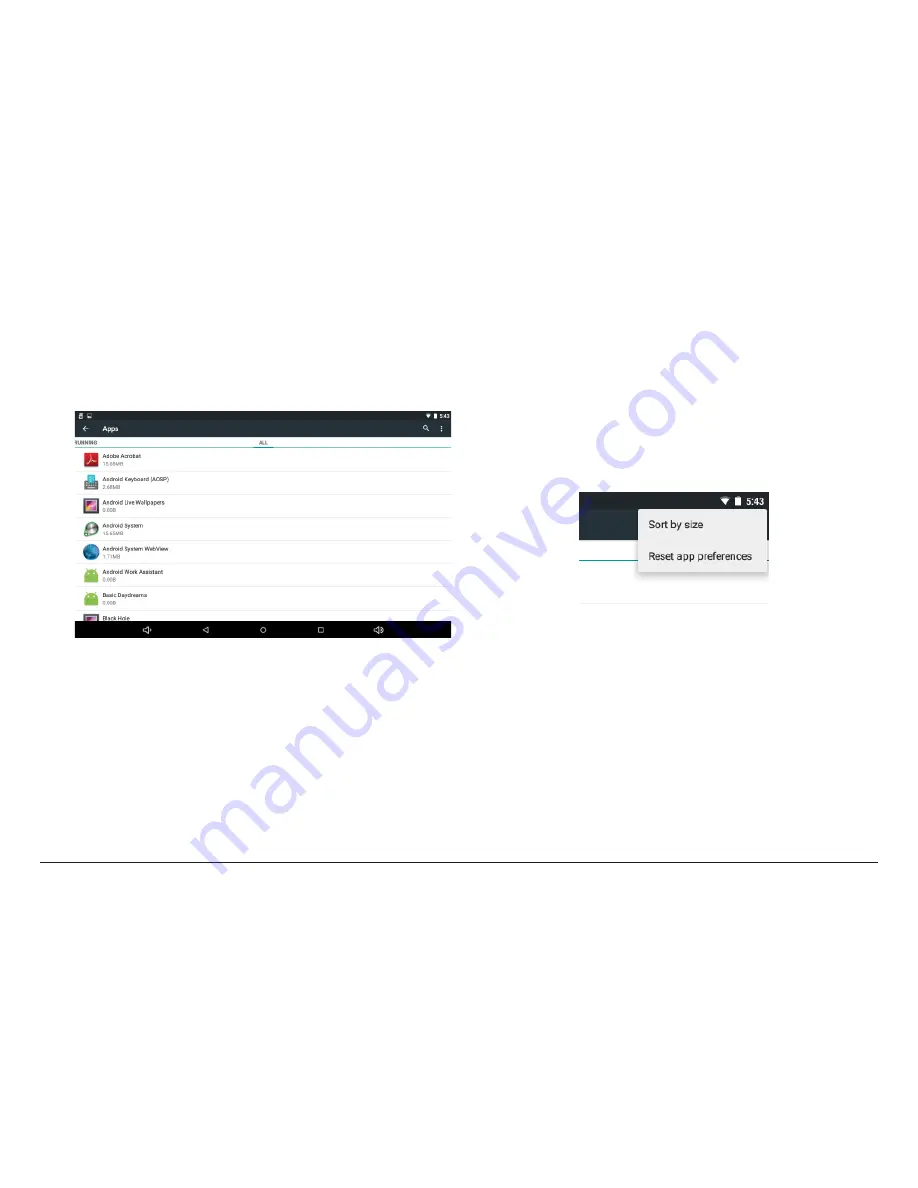
Page 28
Naxa Electronics
2.
Browse to the Device section, then tap Apps.
3.
You’ll see four tabs at the top of the screen; swipe
left/right to change tabs. Each tab displays a list of
apps or their components:
• Downloaded. Displays apps you’ve download
-
ed from app marketplaces or the Internet.
•
On SD Card. Displays apps that are installed on
the memory card (if available).
•
Running. Displays all apps, processes, and ser-
vices that are currently running or that have
cached processes, and how much RAM they are
using. At the top right corner of the screen, tap
the Cached/Running processes icon to change
which processes are displayed.
• All. Displays all apps that came with your
tablet and all apps that you have downloaded
from app marketplaces.
To switch the order of the lists displayed in the Down
-
loaded or All tabs, tap the Menu icon.
To view details about an app or other item listed un
-
der any tab, tap its name. The information and controls
available vary among different types of apps, but com-
monly include:
Summary of Contents for NID-9004
Page 52: ...Page 52 Naxa Electronics...
Page 55: ...www naxa com Page 55...
Page 56: ...NID 9004 rev 1 0...