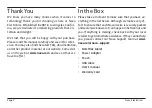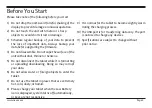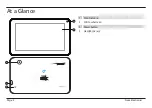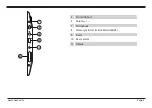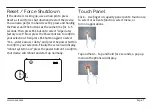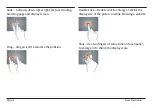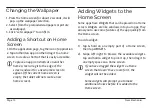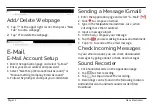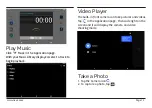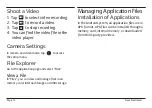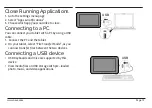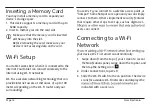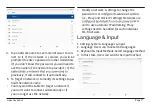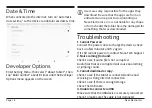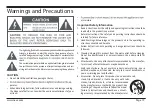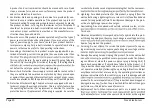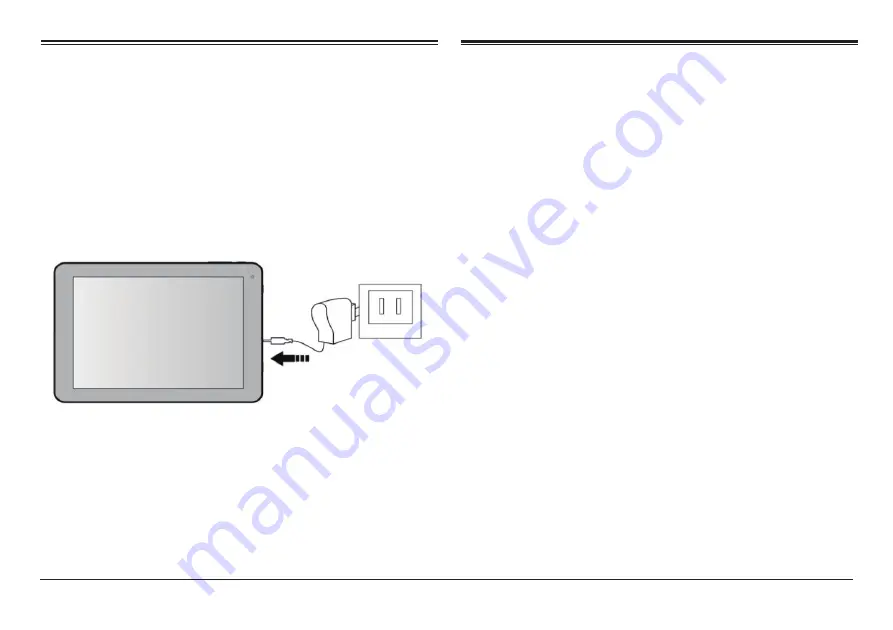
Page 6
Naxa Electronics
Basic Operation
To ensure the longevity of your battery, please charge
your tablet for 10 hours upon initial charge. Afterwards,
charge the device accordingly as needed. Connect the
DC adapter that is supplied with your device and plug
it into an AC outlet that supports 100-240V ~50/60 Hz
Powering On
Charging your device
Saving Battery Life
Please review the following several key points on
extending the battery life of your tablet.
1. When device is not in use, press the power button
once to go into sleep mode
.
2. Shut down applications when not in use
.
3. Turn off WLAN when not in use
.
4. Disable application sync
.
5. Set a shorter time for display backlight
.
6. Reduce brightness on the display
.
Press and
h
old the Power Button for 2-3 seconds
to turn on the unit.
Sleep Mode
After the devi
c
e is on, press the power button once
and it will go into sleep mode. The screen is now on
standby and under low battery consumption. To wake
up the device, simply press the power button again.
Power Off
To power off the device, press and hold the power
button for 2-3 seconds until the screen displays
“Power Off”, then select “OK” to power off the unit
completely.