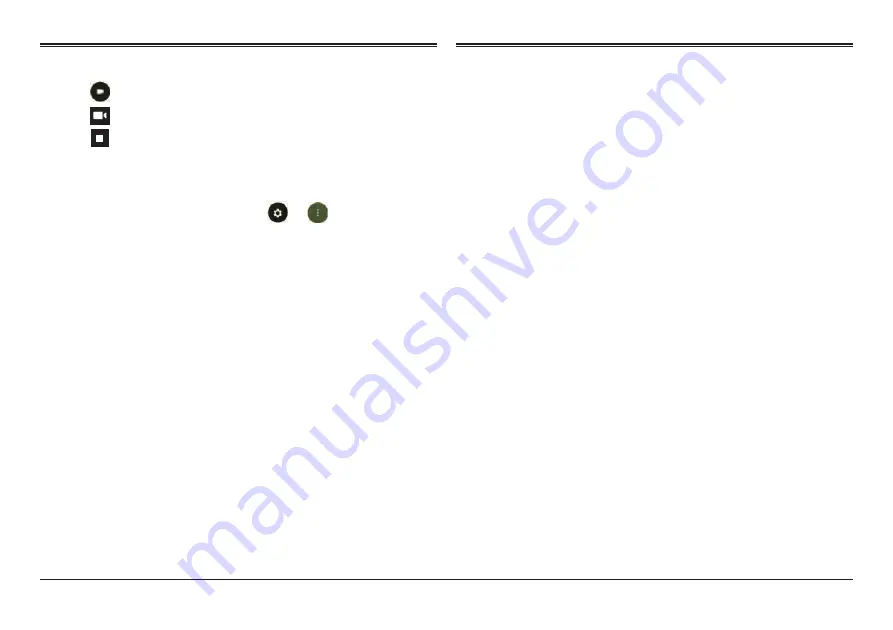
Page 14
Naxa Electronics
Managing Application Files
Shoot a Video
1. Tap select video.
2. Tap to record a video.
3. Tap to stop recording.
4. You can find the video file in the video player.
Camera Settings
In camera and video mode, tap & to access
the setup menu.
File Explorer
Go to the application page and select “Explorer”
.
View a File
In Explorer, user can view and manage files in an
memory
card, Internal Storage and USB storage.
Connect USB port with OTG cable
File Operation
1. Go to the application page and tap “Explorer”
.
2. Select a file or file path.
3. Tap on the file or folder and hold for 2 seconds so
so that the options will appear.
4. Select “Multi,” select file or folder, then select
Editor, perform function in option list.
You can manage files under the options list.
Installation of Applications
In the Android system, all application files are in APK
format. APK files can be installed through a
memory
card, internal memory or downloaded from third party
providers.
APK Installation from a device:
Download an APK file and save it to a
memory card
or
USB flash drive. Click the APK file under “APKinstall” in
the application page to complete the installation.
Once the application has successfully installed, the
app icon will be displayed on the application page.
Uninstall an APK file
1. Go to the application page and select “APKInstaller”
.
2. Select “Manage”
.
3. Tap APK file to uninstall
.























