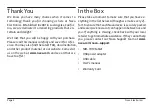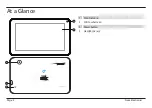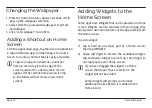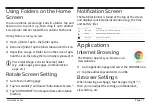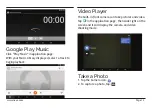Reviews:
No comments
Related manuals for NID-7019

TT-2930
Brand: audiophony Pages: 8

Pro-Ject RPM 9.1
Brand: Pro-Ject Audio Systems Pages: 8

NVR-TAB7 S1
Brand: Nevir Pages: 24

TD 190
Brand: THORENS Pages: 9

TD 148 A
Brand: THORENS Pages: 40

Pro 3
Brand: ENERGY SISTEM Pages: 20

Neo 2 Lite
Brand: ENERGY SISTEM Pages: 21

Kyros MID7046 Series
Brand: Coby Pages: 119

PlayBook Tablet
Brand: Blackberry Pages: 39

Playbook 16GB
Brand: Blackberry Pages: 49

ARNOVA 7i G3
Brand: Archos Pages: 114

ARCHOS 97XS
Brand: Archos Pages: 130

QUADRA 7 P 5350
Brand: Pentagram Pages: 29

ThinType (P 2006)
Brand: Pentagram Pages: 40

V9C
Brand: Zte Pages: 67

HFS-FG6A
Brand: BungBungame Pages: 11

iPad Ultrabook Case
Brand: Yekbee Pages: 7

JS-TA297
Brand: Jasmine Pages: 5