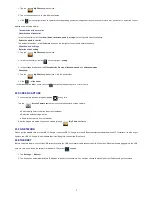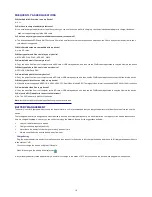ii
TABLE OF CONTENTS
1 OUTLOOK DESCRIPTION ................................................................... 1
2 POWER BUTTON USAGE ................................................................... 1
3 TOUCH-SCREEN NAVIGATION .......................................................... 1
4 U-Disk ................................................................................................... 1
5 USING MICRO-SD CARD .................................................................... 1
6 GETTING STARTED ............................................................................ 1
7 DESKTOP ............................................................................................. 2
8 SCREEN LOCK .................................................................................... 2
9 STATUS AND NOTIFICATION AREA .................................................. 3
10 APPLICATION MANAGEMENT ......................................................... 3
Install Android Applications ................................................................. 3
Uninstalling Android Applications ....................................................... 3
11 CLOCK ............................................................................................... 3
Alarm .................................................................................................. 3
12 BROWSER ......................................................................................... 4
13 CALENDAR ........................................................................................ 4
Add Event ........................................................................................... 4
14 CAMERA ............................................................................................ 4
Take Pictures ...................................................................................... 4
Take Videos ........................................................................................ 4
Single-motion Panorama .................................................................... 5
15 CALCULATOR .................................................................................... 5
16 MYRECORDER .................................................................................. 5
17 EMAIL ................................................................................................. 5
Add Email accounts ............................................................................ 5
Email Inbox ......................................................................................... 5
Edit Email Accounts ............................................................................ 6
Delete Email Accounts ........................................................................ 6
18 FILE BROWSER ................................................................................. 6
Copy Media between Computer and Tablet ....................................... 7
Connected to the local area network shared folders .......................... 7
Delete files .......................................................................................... 7
19 MY MUSIC .......................................................................................... 7