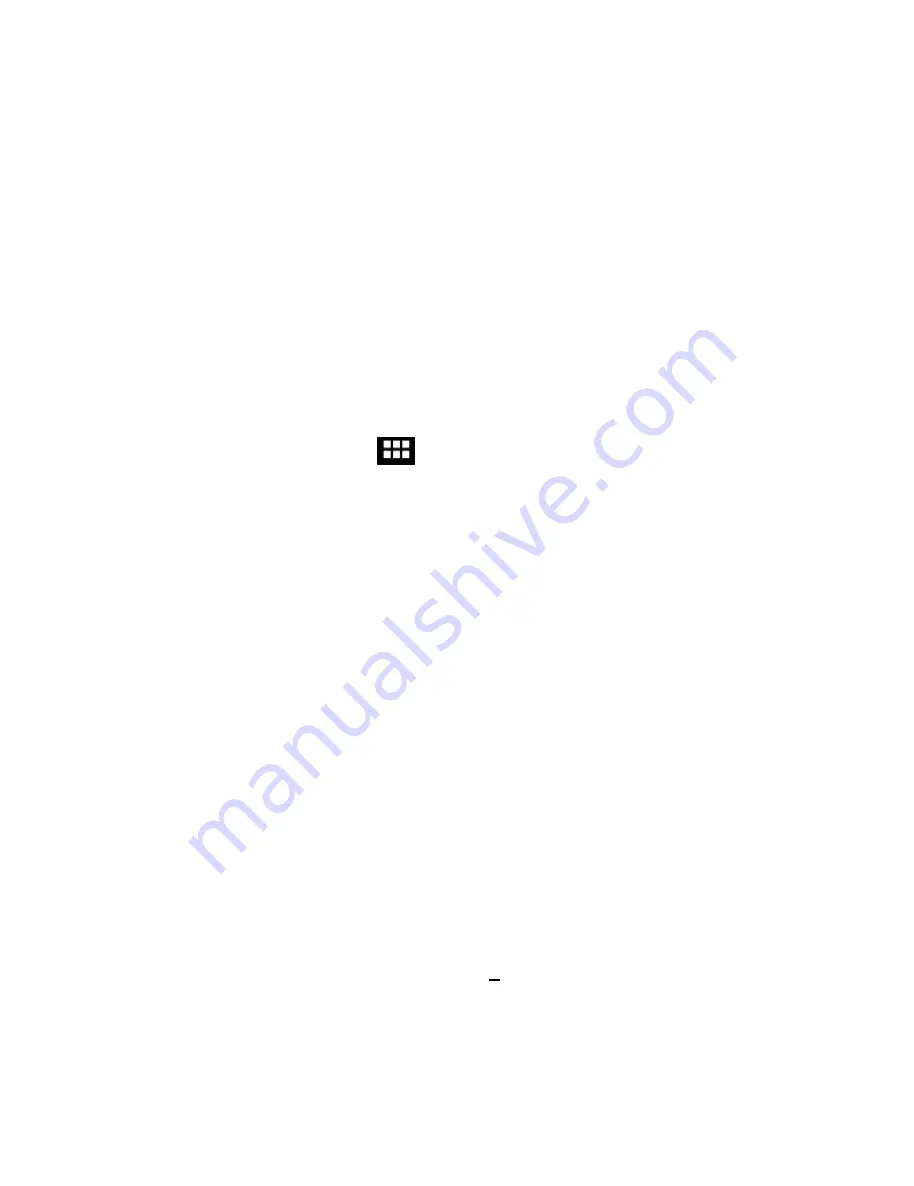
11
Adding
Adding
Adding
Adding Widgets
Widgets
Widgets
Widgets to
to
to
to the
the
the
the Home
Home
Home
Home Screen
Screen
Screen
Screen
Some apps have Widgets that can be placed on a Home screen.
Widgets are like windows into your apps; they allow you to use
some features of the app quickly from the Home screen.
Tap the
Widgets
Widgets
Widgets
Widgets
tab of the All Apps screen to explore your app
widgets.
To see your available widgets:
1
111
. Tap the
All
All
All
All Apps
Apps
Apps
Apps
icon
on the Home screen.
2
222
. Tap the
Widgets
Widgets
Widgets
Widgets
tab at the top of the screen.
From the main Widgets screen, you can
•
Move
Move
Move
Move between
between
between
between screens
screens
screens
screens
: Swipe left or right.
•
Add
Add
Add
Add aaaa widget
widget
widget
widget to
to
to
to aaaa Home
Home
Home
Home screen
screen
screen
screen
: Tap and hold the widget's icon,
then drag it to where you want it.
If you have dragged the widget to a Home screen that doesn’t have
room for it, the widget will not be added.
Some widgets will prompt you to make additional choices before it
is added to the Home screen.
Using
Using
Using
Using Folders
Folders
Folders
Folders on
on
on
on the
the
the
the Home
Home
Home
Home Screen
Screen
Screen
Screen
You can combine several app icons in a folder. Drop one app icon
over another on a Home screen, and the two icons will be
All manuals and user guides at all-guides.com
all-guides.com


























