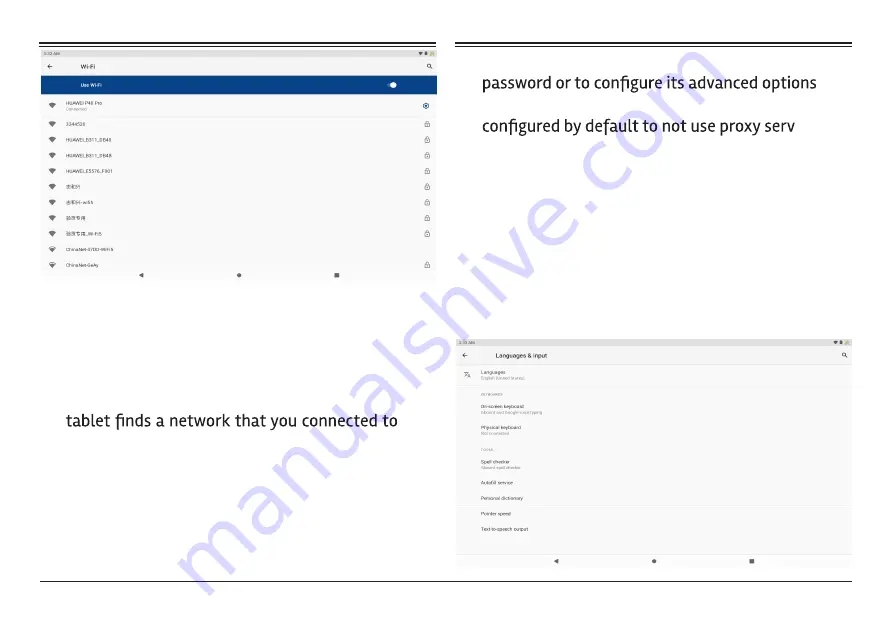
www.naxa.com
Page 17
4. Tap a network name to see more details or to con-
nect to it. If the network is secured, you will be
prompted to enter a password or other credentials.
(If you don’t know the password, you will need to
ask the owner of the network to provide it.) If the
previously, it will connect to it automatically.
5. To forget a network or to modify its settings, tap &
hold the network name.
•
You may want the tablet to forget a network if
you don’t want to connect automatically or if
you no longer use the network.
•
Modify a network’s settings to change the
(i.e., Proxy and static IP settings). Networks are
ers
and to use automatic IP addressing. Proxy
settings need to be added for each individual
Wi-Fi network.
Language & Input
1. Setting-System-Languages & input
2. Language: Users can choose OSD Languages.
3. Keyboard & Input Methods: Select language method.
4. In this state, Users can switch the input method.







































