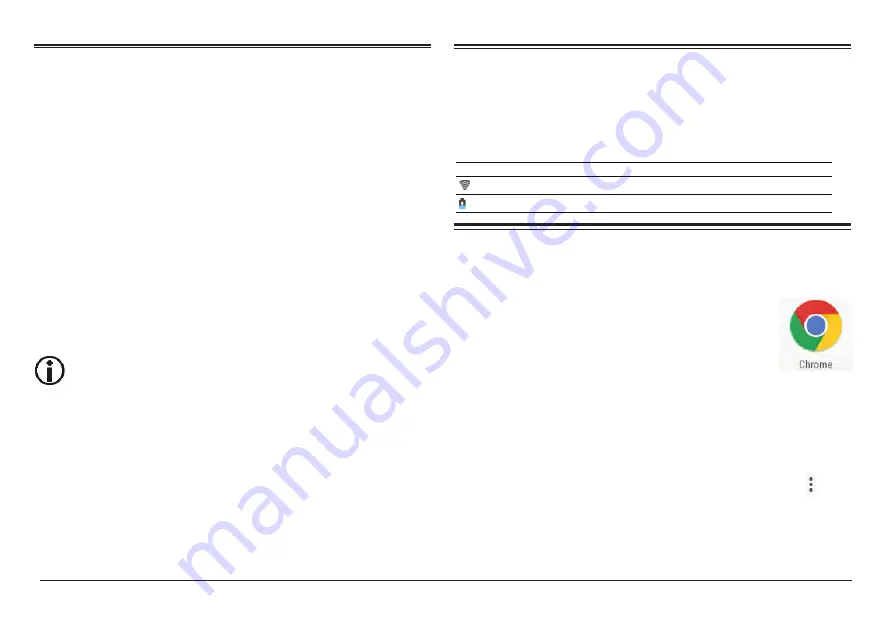
www.naxa.com
Page 11
Using Folders on the Home
Screen
You can combine several app icons in a folder. Tap and
hold an icon to pick it up, then drop it onto another
icon. A folder will be created that contains both icons.
On any Home screen, you can:
1) Open a folder. Tap it—the folder opens.
2) Rename a folder. Tap the folder label under the icon.
3) Reposition an app or folder icon on the screen. Tap &
hold the icon, then drag the icon to where you want it.
Place related app icons in the same folder
(e.g., video apps, game apps, communication
apps, etc.)
Rotate Screen Setting
1) Go to Menu Setting page.
2) Tap “Accessibility” and locate “Auto-Rotate Screen.”
3) Tap “AUTO ROTATE” icon to open/close auto rotation
function.
Not
ifi
cation Screen
The Notification Bar is found at the top of the screen
and displays quick status information (e.g., the time
and battery life).
Icon
Icon
Description
WiFi signal
Wifi connection, icon is full under strong signal
Battery
Status of battery or if device is being charged
Internet Browsing
Applications
The Browser app lets you browse and
view websites.
1) Go to Application page and select the CHROME icon.
2) Tap the address bar and enter in a URL.
Browser Settings
When browsing a webpage, tap the upper right “ ”,
then you can adjust the settings, add bookmark,
view history, etc.























