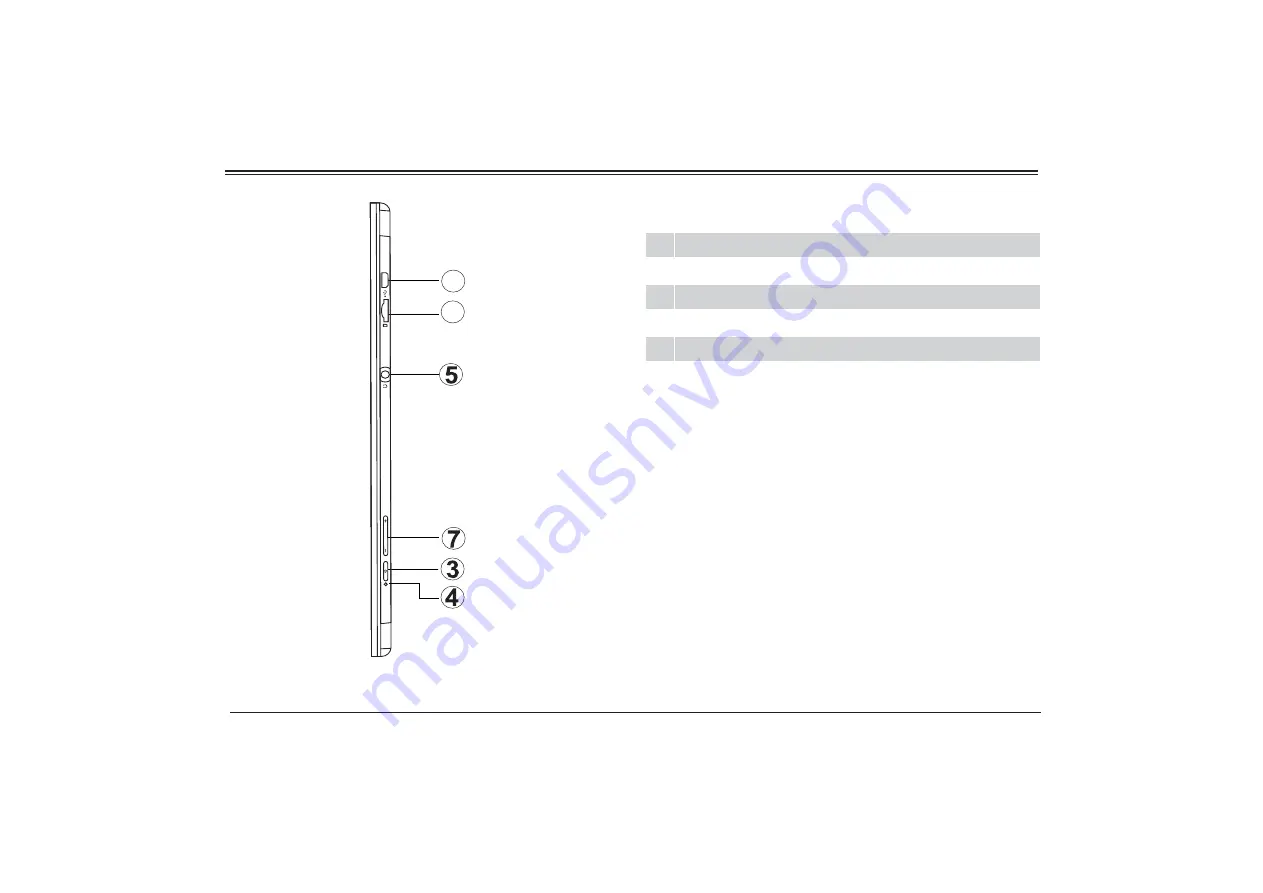Reviews:
No comments
Related manuals for NID-1050

T10+
Brand: Tobii Dynavox Pages: 32

IO-100
Brand: i-mobile Pages: 57

RP102 Series
Brand: Fenton Pages: 24

STYLISTIC ST41 Series
Brand: Fujitsu Siemens Computers Pages: 71

TAQ-70302
Brand: Denver Pages: 14

JAX MINI
Brand: Vonino Pages: 29

planar one
Brand: Rega Pages: 28

IS930.RG
Brand: i.safe MOBILE Pages: 76

DT13
Brand: MilDef Crete Pages: 22

ENDEAVOUR 101L
Brand: Blaupunkt Pages: 42

Point 510
Brand: Fujitsu Pages: 40

Point 1600
Brand: Fujitsu Pages: 56

ST4120P
Brand: Fujitsu Pages: 77

Stylistic 5010
Brand: Fujitsu Pages: 82

STYLISTIC Q335
Brand: Fujitsu Pages: 84

MQ10A
Brand: Fujitsu Pages: 106

STYLISTIC M702
Brand: Fujitsu Pages: 91

Stylistic M532
Brand: Fujitsu Pages: 82