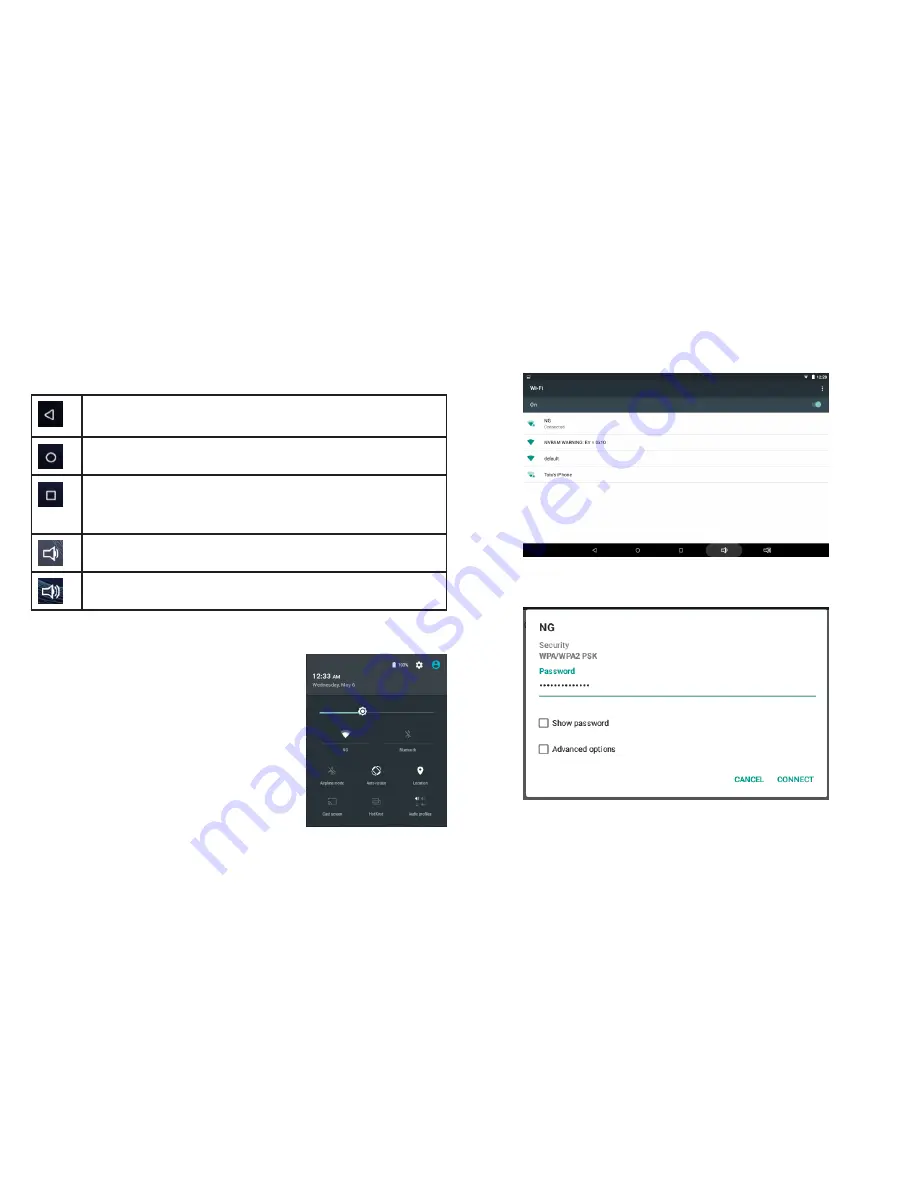
At the bottom of each screen, there will always be a navigation bar with five
buttons.
Return to the previous screen. Once you back up to the Home
screen, you cannot go back any further.
Go to the main Home screen.
See a list of screens you’ve worked with recently. Swipe up and
down to browse the list of screens; swipe left or right to remove
a screen (or tap the X). Tap a screen to open it.
Tap to lower the volume level.
Tap to raise the volume level.
4) How to connect to the Internet
Your tablet can connect wirelessly to the Inter-
net with Wi-Fi.
To access the Wi-Fi settings: swipe down from
the top edge of the Home screen, then tap the
gray Notification bar that appears. Tap on the
label “Wi-Fi” beneath the Wi-Fi icon to go to
the Wi-Fi settings screen. Tap the Wi-Fi switch
to set it to ON to turn on the Wi-Fi radio.
After the tablet turns on the Wi-Fi radio, the
tablet will scan for available networks.
1. Tap the name of your network to select it from the list.
2. If your network is secured by a password, enter the password and then
tap CONNECT. Your network will be labeled “Connected” if successful.



