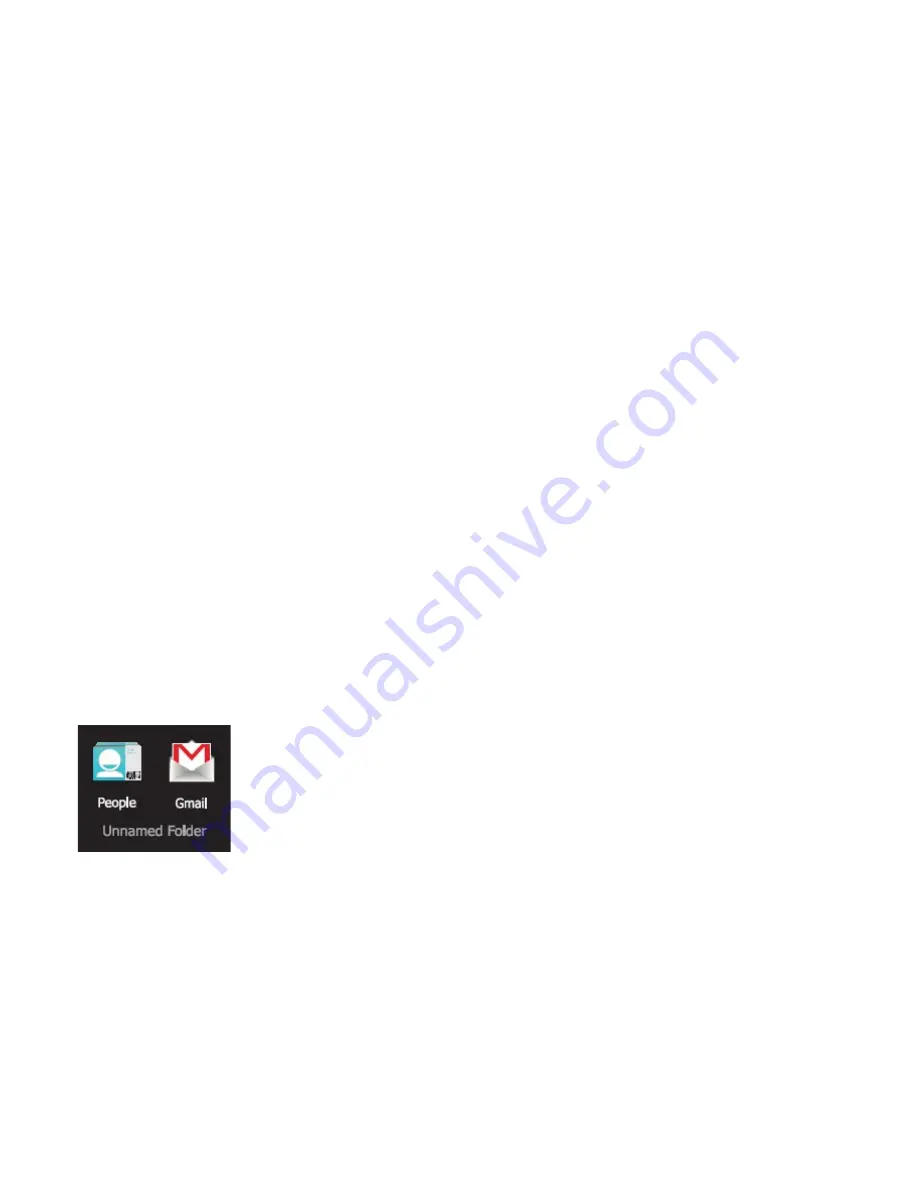
`10
From the main Widgets screen, you can
•
Move between screens:
Swipe left or
right.
•
Add a widget to a Home screen:
Tap and
hold the widget's icon, then drag it to where
you want it.
If you have dragged the widget to a Home screen
that doesn’t have room for it, the widget will not
be added.
Some widgets will prompt you to make
additional choices before it is added to the Home
screen.
Using Folders on the Home Screen
You can combine several app icons in a folder.
Drop one app icon over another on a Home
screen, and the two icons will be combined.
On any Home screen, you can
1.
Open a folder:
Tap it. The folder opens:
2.
Rename a folder:
Tap the folder label.
3.
Reposition an icon on the screen:
Tap &
hold the icon, then drag the icon to where
you want it.
Tip
Place related app icons in the same folder
(e.g., video apps, game apps,
communication apps, etc.).
Using the On-Screen
Keyboard
Entering Text
Enter text using the onscreen keyboard. Some
apps automatically display the keyboard when
necessary; in others you display the keyboard by
tapping where you want to type.

























