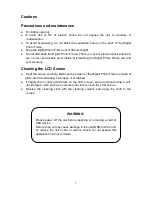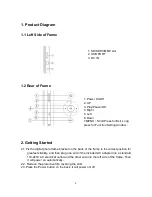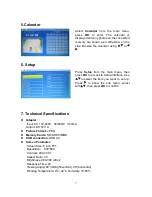CONTENTS
1. Product Diagram ························································································ 4
1.1 Left Side of Frame ················································································ 4
1.2 Rear of Frame ······················································································ 4
2. Getting Started ··························································································· 4
3. Operating Instruction ·················································································· 5
3.1 Card and USB ······················································································ 5
3.2 Picture Mode ······················································································· 5
3.3 Copy & Delete function ·········································································· 6
4. File ··········································································································· 6
6.Calendar ···································································································· 6
6. Setup ········································································································ 7
7. Technical Specifications ············································································· 7
8. Troubleshooting Guide ··············································································· 8
3
Summary of Contents for NF-800
Page 1: ...NF 800 8 8 Digital Photo Frame LED Screen ...
Page 2: ......