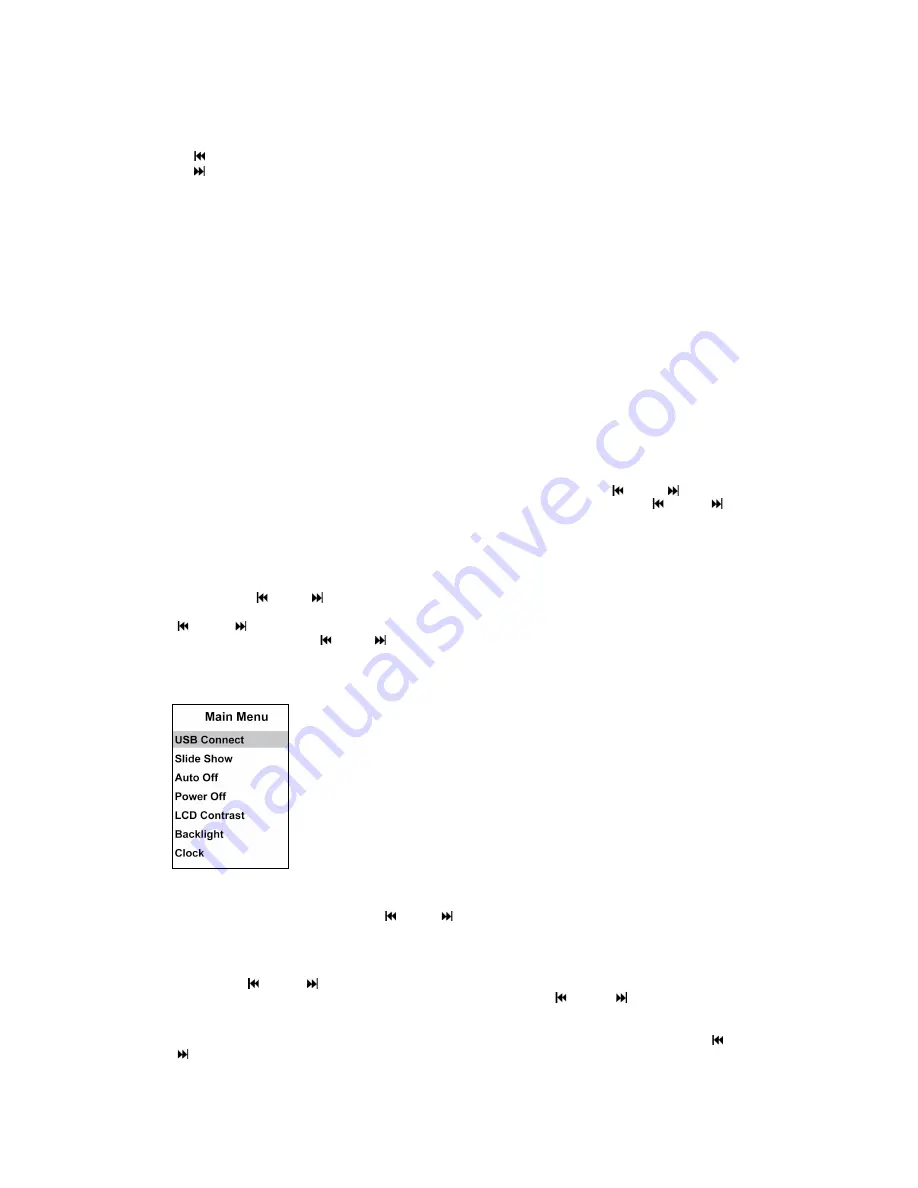
1."[
M
]" power/ menu button:
A.
Short press it to display the main menu. (The following is
instituted menu key).
B.
Press it to confirm when an item is selected.
C
. Press and hold it
for about 3 seconds to power on or off the player.
2. [ ] Select: Move up browse or upward choice (The following is instituted UP key).
3. [ ]Select: Move down browse or downward choice (The following is instituted DOWN
key).
4. Reset hole: Re-initialize the system of the unit.
Charging the battery
When you use the device for the first time, connect it with the computer via a USB cable
for charging. The first time for charging should be up to five hours. The standard charging
time is three hours.
When you connect it with the computer via a supplied USB cable, the player will charge
automatically and you can see the charging progress via battery icon at the top left corner
of the window screen.
Please note:
- Make sure that the battery is fully charged before the first use.
- Please fully charge the battery every two or three months if the player is not being used
for a long time. Otherwise, the saving time set will be lost.
-Please recharge the battery when the battery icon shows the power is empty.
OPERATION INSTRUCTION
Power on
In the power off mode, press and hold the [
M
] key to power on the player. The screen will
be turned on.
Power off
Press the [
M
] button. Then you will find the main menu. Press the [ ] or [ ] button to
select “Power Off”. Press the [
M
] button to enter submenu and press [ ] or [ ] to
choose “YES”; press [
M
] to confirm. The unit will be turned off. Or you can press and hold
[
M
] to power off the player directly.
Picture Browsing
•
When the photo frame is powered on, it will start to play the pictures directly, the
picture-browsing mode is default.
•
If no picture is downloaded in the photo frame, the screen will display ”No Photo”.
•
Press the [ ] or [ ] button to browse the previous or next picture.
•
During browsing the picture, press the [
M
] button to enter the main menu. Press the
[ ] or [ ] button to select “Slide Show”. And then press the [
M
] button to enter the
next menu. Press the [ ] or [ ] button to set the interval time of each picture in a slide
show(0-15 seconds).
Main Menu Specification
During browsing the picture, press the [
M
] button to enter the main menu, the menu will
display as below:
•
USB Connect: Select to connect the photo frame with the
computer.
•
Slide Show: To select the display mode.
•
Auto Off: To set the auto power off time.
•
Power Off: To select turn off the player.
•
LCD Contrast: To adjust the contrast of the screen.
•
Backlight: To adjust backlight of the photo frame
•
Clock: to set the clock display mode.
USB Connect
Connect the photo frame to the computer with the provided USB cable, and then press [
M
]
to enter the main menu. Press [ ] or [ ] button to select the "USB Connect" option.
Press the [M] button to enter. Select “Yes” and press [
M
] to confirm, the screen will display
“USB CONNECTED”.
Slide Show
Press the [ ] or [ ] button to select "Slide Show" option from the main menu and
press the [
M
] button to enter the submenu. Press the [ ] or [ ] button to adjust
interval time of each picture. There are 0-15 seconds different interval times for selection.
Press the [
M
] key to confirm; photos will be played automatically.
If the interval time is set as “0”, you can browse the picture manually by pressing [ ] or
[ ] button.





