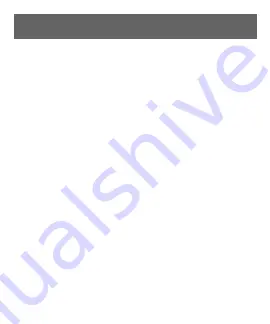
8
1.
Remove the earphones from the charging case.
2.
Earphones are automatically on and attempting
to pair.
3.
Turn on Bluetooth on your connecting (mobile)
device. Search for the earphones on your device
and choose the name
''
N
axa
E-985
''
to connect.
4.
After pairing is successful, the blue LEDs on
both earphones will blink slowly, letting you
know a successful connection has been
established.
NOTE:
If you have paired the earphones success-
fully, the earphones will automatically reconnect to
the paired device the next time you turn them on
within range of each other and when Bluetooth is
enabled on your mobile device.
Wireless earphones can be connected separately to
other Bluetooth devices.
Bluetooth Operation
®














