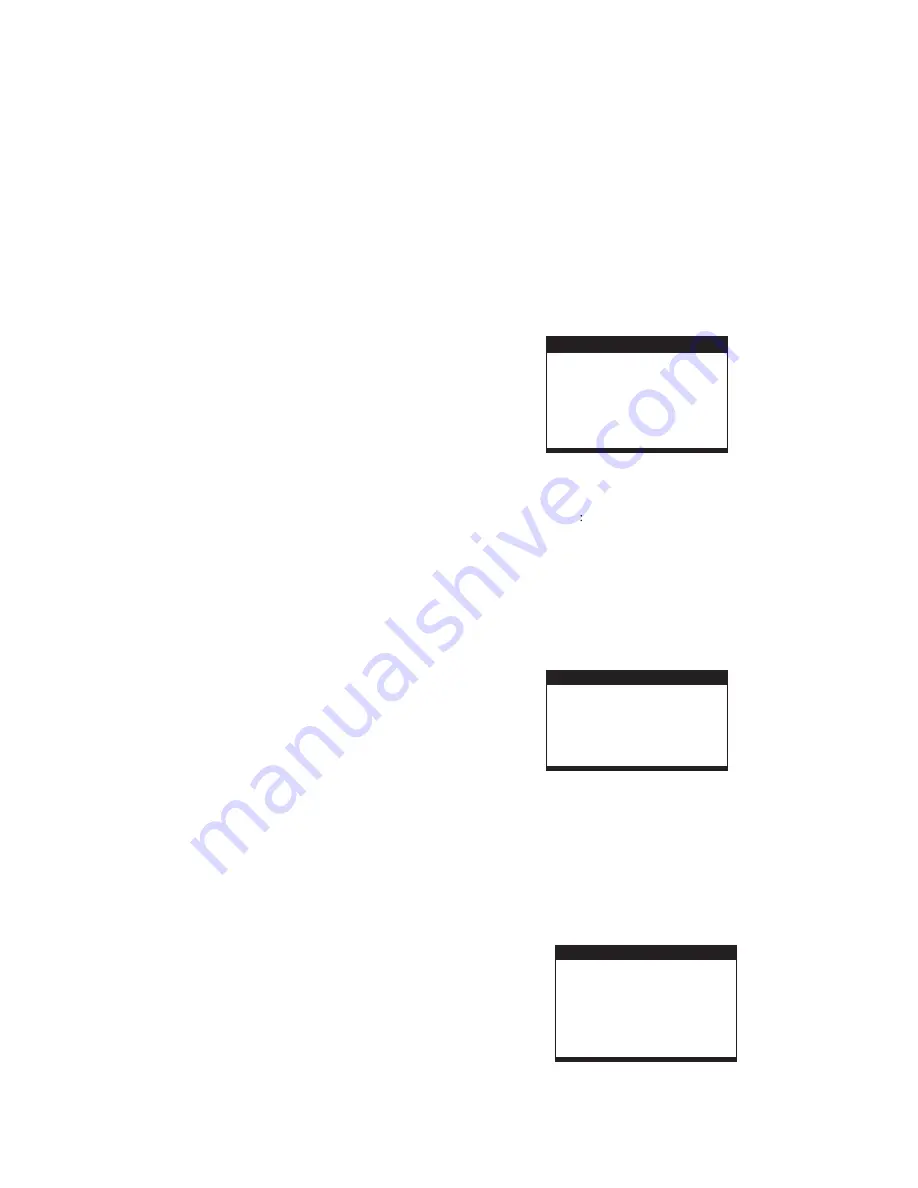
6
MP3/MPEG 4 PLAYBACK
KODAK PICTURE CD / JPEG CD PLAYBACK
KODAK PICTURE CD / JPEG CD OPERATIONS
1. PLAY MODES
SKIP TO NEXT/PREVIOUS PICTURE
PICTURE ROTATIONS
PICTURE FLIPS
PICTURE ZOOM IN/OUT
SLIDE SHOW TRANSITION MODES
1.
4.
5.
Load the MP3/MPEG 4 disc onto the disc tray and the TV
screen will show all its folders after a few seconds.
2. Select the folder you want by the navigation buttons and
then OK button to confirm.
3. The files in this folder are displayed and select your
favourable song via navigation buttons and press OK
button to start playback.
Press NEXT and PREV button to select track directly.
Press REPEAT button change play mode.
Slide show of Kodak Picture CD after being loaded begins
automatically;
Folders of JPEG picture CD after being loaded are displayed
on the TV screen; use the navigation buttons to select the
desired folder and then press OK button to confirm.
The files in this folder are displayed and you can select your
favourable pictures using the up/down navigation buttons and
press OK button to start playback.
Preview of the picture will be displayed while you scroll
across the filenames.
Press REPEAT button during play to change the play modes.
During playback, press STOP to enter preview mode.
Press NEXT button to skip to the next picture or PREV
button to the previous picture.
If no key is pressed for a few seconds, it will skip to next
picture automatically.
Press RIGHT and LEFT navigation buttons to rotate the
picture Clockwise and anti-clockwise respectively.
Press UP navigation button to flip the picture vertically.
Press DOWN navigation button to flip the picture horizontally.
Press ZOOM button continuously ,the picture zooms in by 2,
3, 4 times or zooms out by 1/2, 1/3, 1/4 the original size.
Press this button once more when the picture getting 1/4 size
to return to the normal play.
If the picture is enlarged, you may use the navigation buttons
to view blocked parts of the picture.
During slide show playback, press the PROGRAM button
cyclically to select one of the modes to play.
2.
3.
4.
5.
6.
INITIAL SETTINGS
Initial settings page is for you to make your preferred settings
up for your player. Once the initial settings are done they are
retained in the CPU of the player until otherwise modified.
1. Press SETUP button.
2. Use the navigation buttons to select the item you want to
modify, press OK button to confirm, setting page with
further setting items displayed shows on the TV screen.
Again use navigation buttons to make changes. Press
again OK button to confirm modifications.
3. Use navigation buttons to switch to another setting on the
main setting page.
4. Press SETUP button to exit main setting page.
COMMON PROCEDURES FOR INITIAL SETTINGS
1. SYSTEM SETUP
it is used to select the TV system.
Please select this option as per your TV set.
It is used to select the LCD mode.
Options: 4:3
16
9
it is used to select the TV scan mode, please
set as per your TV set.
Options:
Normal Pan & scan mode
normal Letter box mode
16:9 wide screen mode
Reset to factory settings.
Options: RESTORE
1.1 TV SYSTEM -
1.2 LCD MODE-
1.3 TV TYPE-
4:3PS :
4:3LB :
16:9 :
1.4 DEFAULT -
SYSTEM SETUP
TV SYSTEM
EXIT SETUP
TV TYPE
DEFAULT
LCD MODE
2. LANGUAGE SETUP
LANGUAGE SETUP
OSD LANGUAGE
AUDIO LANG
SUBTITLE LANG
MENU LANG
EXIT SETUP
2.1 OSD LANGUAGE -
It is used to select different On
Screen Display language for different user.
2.2 AUDIO LANG -
2.3 SUBTITLE LANG -
2.4 MENU LANG -
Select preferred audio language.(DVD
only, need disc software support)
Select preferred subtitle language.
(DVD only, need disc software support)
Select preferred disc menu language.
(DVD only, need disc software support)
3. AUDIO SETUP
AUDIO SETUP
AUDIO OUT
EXIT SETUP



























